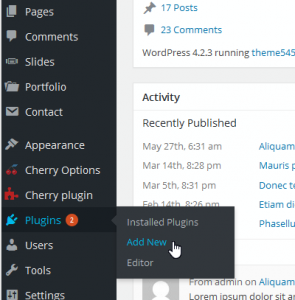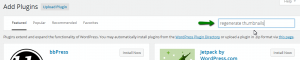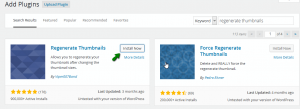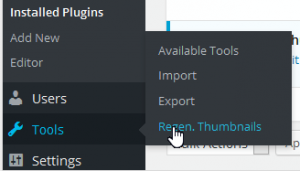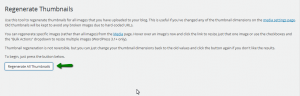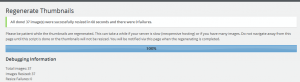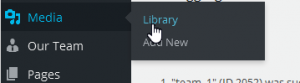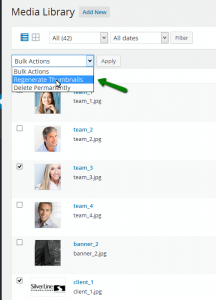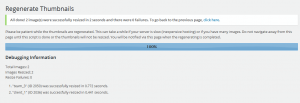- Web templates
- E-commerce Templates
- CMS & Blog Templates
- Facebook Templates
- Website Builders
WordPress. How to use Regenerate Thumbnails plugin
August 11, 2015
This tutorial shows how to use Regenerate Thumbnails plugin in WordPress.
WordPress. How to use Regenerate Thumbnails plugin
-
Log into WordPress Admin Panel, go to Plugins > Add New to install the plugin:
In Search field, type "Regenerate Thumbnails plugin:
You will see the plugin from the result list, click on Install Now to start installing:
After this activate this plugin to use it.
-
Go to Tools > Regen. Thumbnails:
You will see the general instruction on using the plugin, “To begin, just press the button below” > “Regenerate All Thumbnails“:
Wait until the generating is done:
-
If you need generate some specific thumbnails, go to Media > Library, and choose the thumbnails to generate:
Then select the thumbnails, from Bulk Actions, select Regenerate Thumbnails:
The process will start:
Feel free to check the detailed video tutorial below: