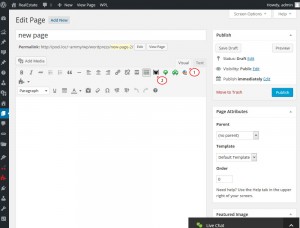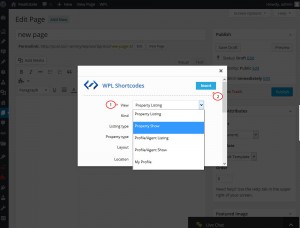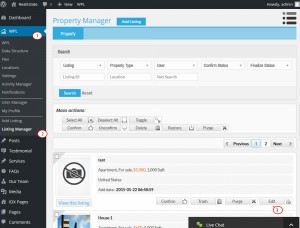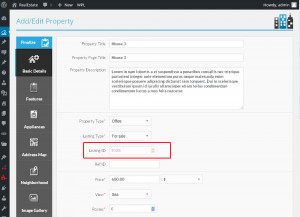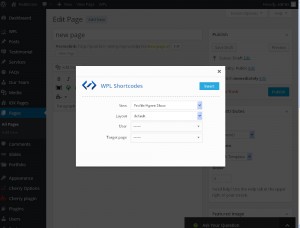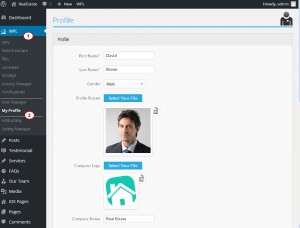- Web templates
- E-commerce Templates
- CMS & Blog Templates
- Facebook Templates
- Website Builders
WordPress. How to use WPL shortcodes
June 15, 2015
This tutorial is going to show you how to use WPL shortcodes.
WordPress. How to use WPL shortcodes
WordPress Property Listing plugin is used on the real estate sites, that can be created with the help of wordpress real estate themes. It allows to add and manage properties, property agents, as well as offer access management and memberships for users.
Plugin installation
-
Download WPL plugin from WPL official site.
-
Navigate to Plugins > Add New > Upload page in your WordPress admin panel.
-
Browse plugin file from your computer, click Install now. Activate the plugin after uploading.
WPL plugin shortcodes usage
-
Open a post/page in your WordPress admin panel.
-
Set the editing mode to Visual. Click WPL Shortcode button:
-
After clicking on the [W] icon, you will see the pop up window below:
-
You can generate Property Listing, Property show (single property page), Profile/Agent Listing, Profile/Agent Listing, My Profile pages/posts using WPL shortcode. Select shorcode you would like to use from View drop down.
-
After selecting the shortcode from the View drop down, you will see shortcode configuration form. Enter shortcode settings and click Insert to generate shortcode. Save post/pages and preview your site.
Let’s take a closer look at available shortcodes:
-
Property Listing allows you to show the list of properties to site visitors with pagination, sort options. You can add different types of property listings: a menu for showing sale properties or rental properties, specify the default page size and default sort type, etc. Property Listing shortcode will look like the following one:
[WPL kind="0" sf_select_listing="9" sf_select_property_type="6" sf_min_price="1000" sf_max_price="5000" sf_unit_price="260" sf_select_sp_featured="0" sf_select_sp_hot="0" sf_select_user_id="1" wpltarget="1797" limit="80" wplorderby="p.pic_numb" wplorder="DESC"]
-
Property Show allows you to add property to your site page. Property Show shortcode will look like the following one:
[wpl_property_show mls_id="1010"]
Where 1010 is your property ID. To find out ID, please navigate to WPL > Listing Manager page in your admin panel. You will see all available listings there. Click Edit next to the listing you would like to add:
On the next screen you will be able to see the listing ID:
-
Profile/Agent Listing is used for creating a profile listing view. It is used to list the agents. Enter the following settings to shortcode wizard: Layout, User Type, Target Page, Page Size, Order by and Order settings. Shortcode will look like:
[wpl_profile_listing sf_select_membership_type="1" limit="16" wplorderby="p.first_name" wplorder="DESC"]
-
Profile/Agent Show is used to display the profile of a specific user/agent. Shortcode will look as follows:
[wpl_profile_show sf_select_user_id="2" wpltarget="1966"]
-
My Profile is used to display the profile form of a user/agent in frontend. Select My Profile from the View drop down. Click Insert button. It will generate a shortcode like this:
[wpl_my_profile]
Click View Page button to see how the added shortcode will look like on the frontend:
In order to change profile information, open WPL > My Profile page in your WordPress admin panel. Here you can change agent name, upload photo, change contact details.
Feel free to check the detailed video tutorial below:
WordPress. How to use WPL shortcodes
If you’re searching for a estate agent wordpress theme to build a website, have a look at our professional solutions.