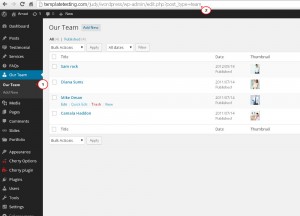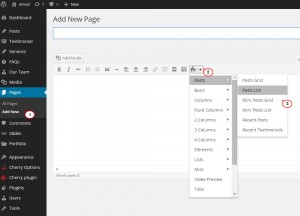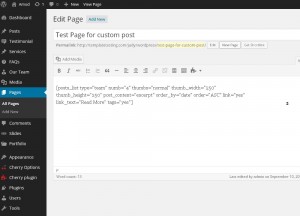- Web templates
- E-commerce Templates
- CMS & Blog Templates
- Facebook Templates
- Website Builders
WordPress. How to work with custom posts
November 5, 2014
This tutorial will show you how to work with custom posts in WordPress.
WordPress. How to work with custom posts
In case you would like to add Our team, FAQ, Testimonials and other posts to existing or new page/post, the shortcode should be used. Let’s take Our Team section as an example.
-
Navigate to Dashboard> Our Team> Our Team. In your browser address bar you will see post_type: post_type=##### , where ##### is a specific type of post. Copy it:
-
Navigate to Posts/Pages> Add New. Using a Visual editor click Shortcode button > Posts. Drop-down list with different post types will appear. Select the required one and you will get a form to fill in:
-
Under ‘Type of Posts’ you should paste a type of custom post (#####) that was copied from the browser address bar.
-
Fill in the form fields with the required settings (thumbnails size, order of posts, excerpts, meta, read more title and others). Then click ‘Insert’ button. You will get a new shortcode generated. Publish your changes and view the page. You will see posts of the selected post type appearing:
-
In case the same content should be shown in other page/post, copy the created shortcode and insert it to the required page/post.
Feel free to check the detailed video tutorial below: