- Web templates
- E-commerce Templates
- CMS & Blog Templates
- Facebook Templates
- Website Builders
WordPress Troubleshooter. Can’t change WordPress website address (URL)
July 21, 2016
This tutorial will show you how to resolve the grayed-out ‘Site Address (URL)’ field issue, when none of URL fields is editable under Settings > General. This issue may occur while transferring a website based on WordPress themes to another location:
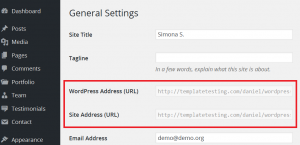
Such behavior is a part of well secured servers strategy, where the host makes adjustments to ‘wp-config.php’ file on the client’s server due to security purposes.
Let’s see how to make both fields active:
-
Access your server using any FTP client or file manager provided by your host;
Open ‘wp-config.php’ file;
Remove ‘WP_SITEURL’ and the ‘WP_HOME’ values:
define( 'WP_SITEURL', 'http://domain.com' ); define( 'WP_HOME', 'http://domain.com' );
Here ‘http://domain.com’ stands for your own website URL.
Save the changes.
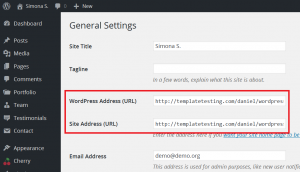
The issue is resolved. Both fields are active again.
Feel free to check the detailed video tutorial below:
WordPress Troubleshooter. Can’t change WordPress website address (URL)













