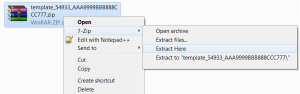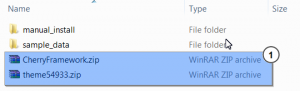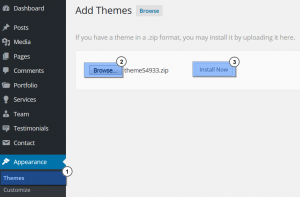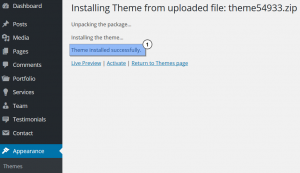- Web templates
- E-commerce Templates
- CMS & Blog Templates
- Facebook Templates
- Website Builders
WordPress Troubleshooter. How to deal with “Are You Sure You Want to Do This?” error
August 31, 2015
This tutorial will show you how to deal with “Are You Sure You Want to Do This?” WordPress error message.
WordPress Troubleshooter. How to deal with “Are You Sure You Want to Do This?” error
This error means that you are uploading incorrect zip archive to WordPress dashboard. Most probably you are installing the whole template package instead of the theme ZIP archive.
Please note that you need to unarchive the template package to your hard drive first. You will be able to locate the theme ZIP file inside.
Solution 1
-
Unzip the template package ‘template_XXX_AAA9999BBB888CCC777.zip’ (where XXX is the number of your template and AAA9999BBB888CCC777 – your order ID) to your hard drive:
-
Navigate to ‘theme’ folder.
-
Find the themeXXX.zip archive inside. In case your template is CherryFramework based, you will also find CherryFramework.zip (parent theme) archive inside:
-
Upload the theme/themes to WordPress dashboard (under Appearance > Themes > Add New > Upload Theme):
The theme was successfully installed:
Solution 2
The issue may also occur when either the PHP memory limit or max post size for WordPress has been exceeded.
The easiest workaround for this is to upload the theme zip file through FTP using any FTP client or cPanel.
-
To do this, you need to unzip the zip file downloaded on your computer.
-
Then you will need to upload the unzipped folder to “wp-content/plugins/” or “wp-content/themes/” (depending on the extensions type you are uploading).
-
If you are uploading files via cPanel, you need to upload zipped files and unzip them inside the cPanel.
-
Here you can check the tutorial on uploading files through cPanel: How to upload files to a server using cPanel.
-
Here you can check the detailed tutorial on uploading files through ftp: How to upload files to a server.
Solution 3
The most common reason why this error appears are the third-party plugins installed on your site.
Since deactivated plugin can still cause the issue, you need to deactivate them without deleting:
-
To do that, you need to connect to your site using an FTP client and rename the plugins folder in the “wp-content” directory to “plugins.deactivated” .
-
If the error does not appear again, then it means that one of the plugins was causing the issue.
-
Rename folder from “plugins.deactivated” back to “plugins” .
-
After that open the plugins page in your WordPress admin area and activate your plugins one by one, when you see the error message, that means you have found the one that caused the issue.
Solution 4 (editing PHP limit)
Sometimes this error appears when you are uploading content like images, video, etc.
In this case you need to increase your max_execution_time, and your memory_limit, via the php.ini file:
-
Open the folder with the current WordPress site.
-
You should have php.ini file in the root of the site on your server.
-
Add this code to the end of the file:
max_execution_time = 180 max_input_time = 600 post_max_size = 128M upload_max_filesize = 256M
-
If you do not have a php.ini file, you can create and upload one.
Solution 5
-
Open the folder with the current WordPress site.
-
Open your wp-config.php which is located in the root WordPress directory.
-
Inside your wp-config.php file, add this line to the bottom of the file:
define('WP_MEMORY_LIMIT', '128M');We’ve just increased the memory limit to 128M.
If you are still getting the error, then please contact your hosting provider. When talking to your provider, ask them to increase your file upload limit.
Feel free to check the detailed video tutorial below:
WordPress Troubleshooter. How to deal with “Are You Sure You Want to Do This?” error
Are you good at giving advices and would like to start your own website? Then check out one of our consultant WordPress theme.