- Web templates
- E-commerce Templates
- CMS & Blog Templates
- Facebook Templates
- Website Builders
WordPress Troubleshooter. How to install plugins manually
February 23, 2012
This tutorial shows how to install WordPress plugins manually. Usually all the plugins are installed through WordPress admin panel > Plugins section. However in case of any issues with plugin installation you can always install it manually.
1. Visit wordpress.org and download the necessary plugin. Plugins are usually distributed as .zip archives.
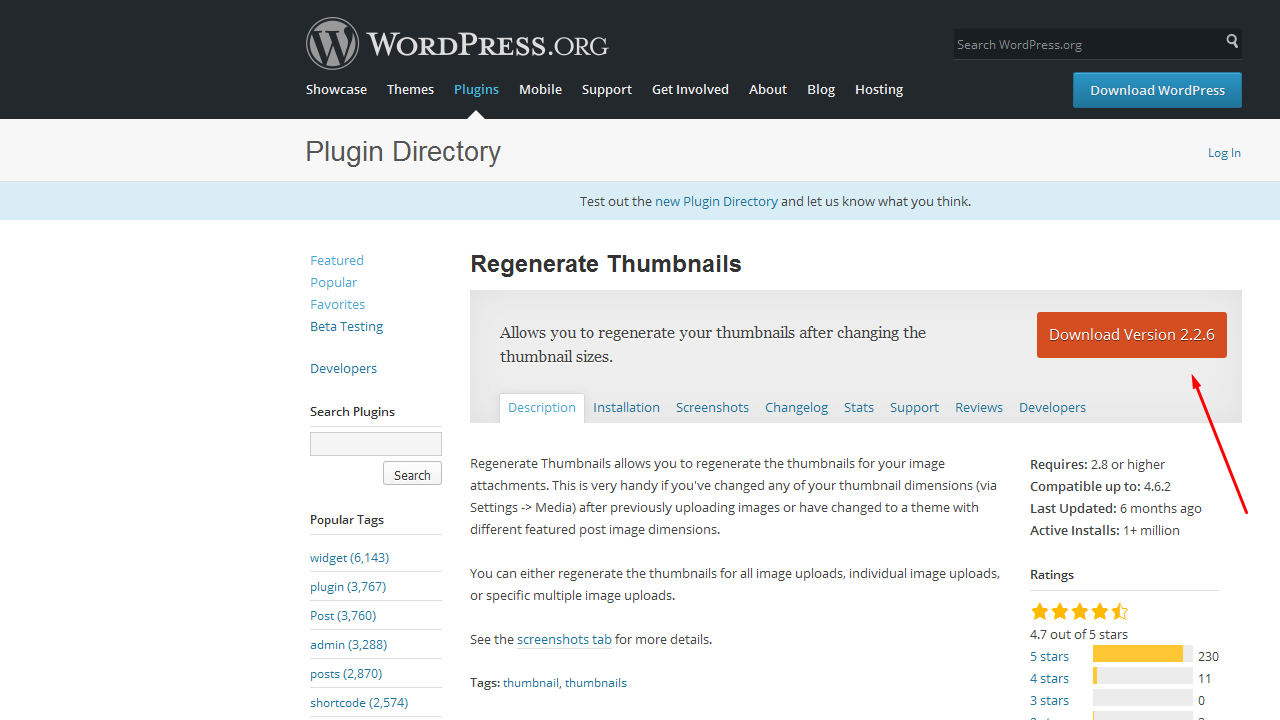
2. Extract files from the downloaded archive. Learn more about extracting files on MAC and PC
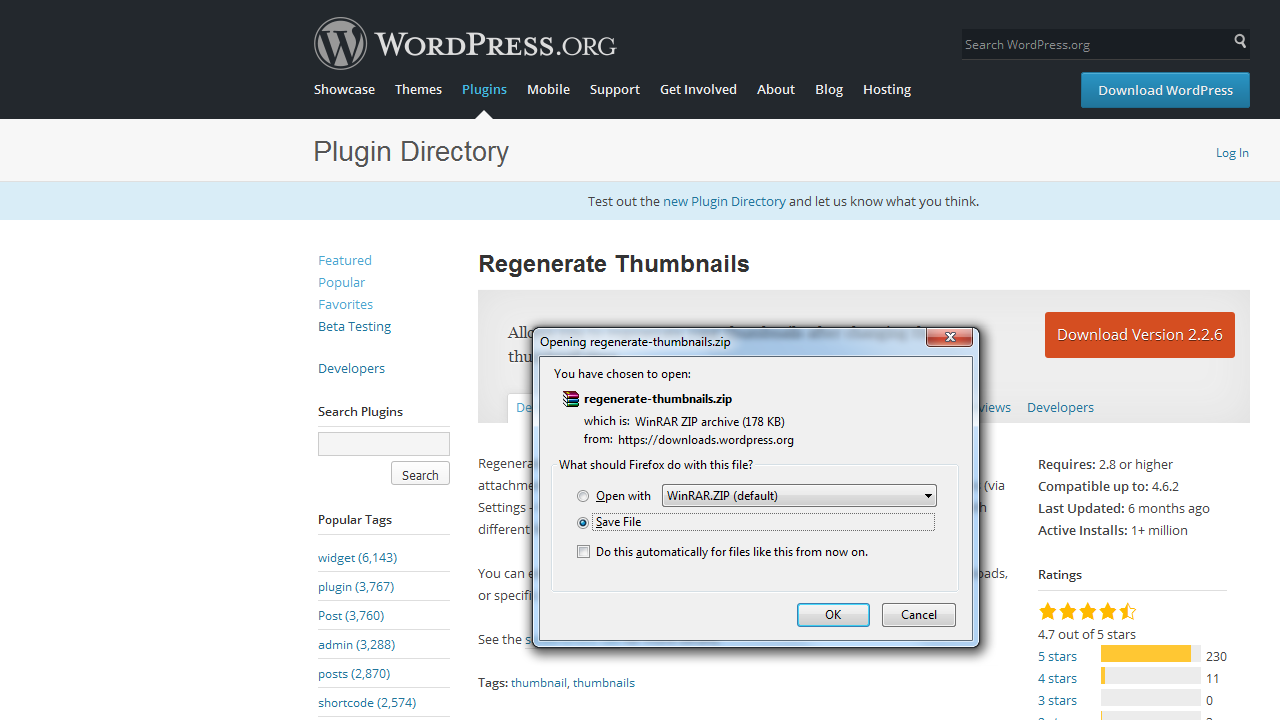
3. Using FTP manager access your WordPress installation directory

4. Open wp-content/plugins folder
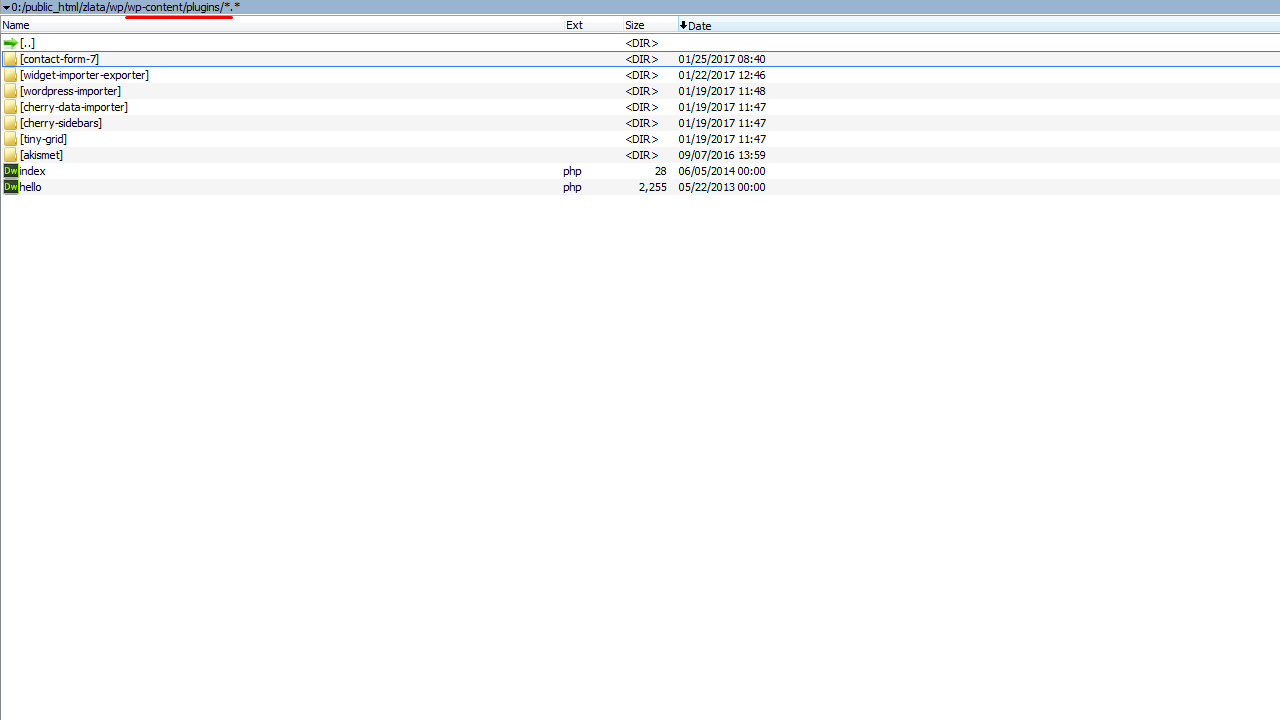
5. Upload the folder with extracted plugin files to the wp-content/plugins directory. Learn more about uploading files

6. Open WordPress admin panel
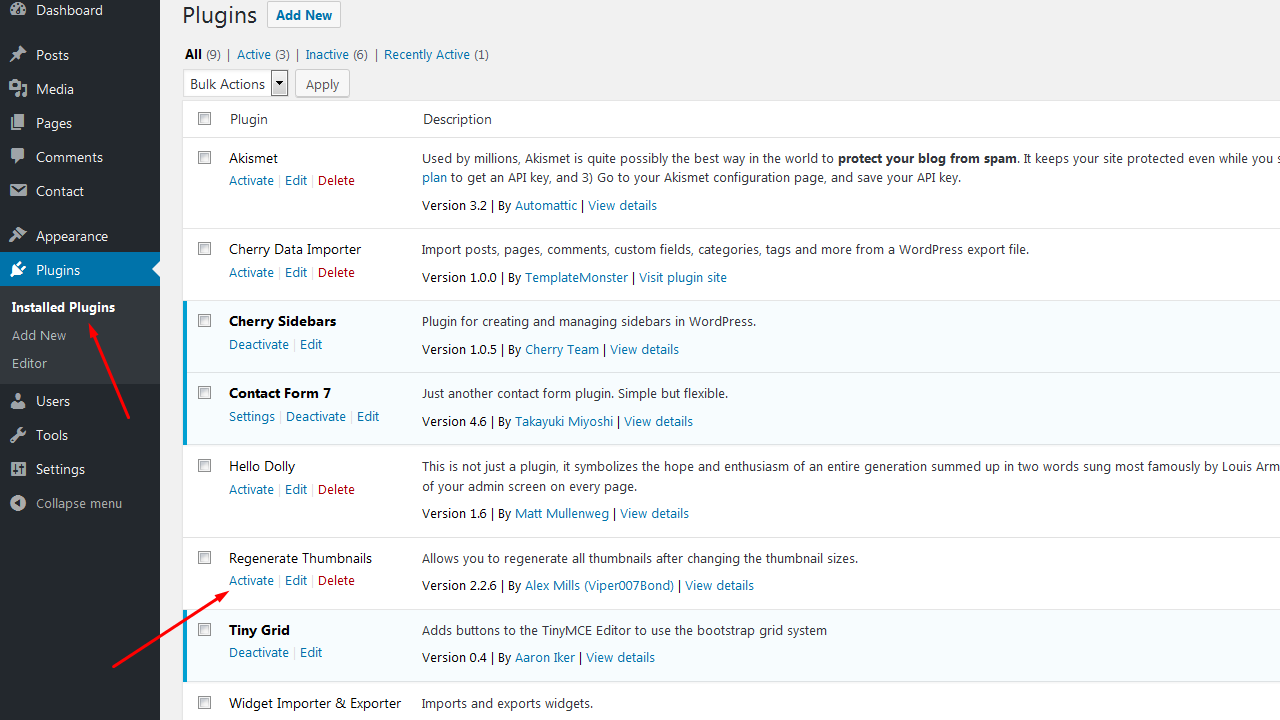
7. Go to plugins > All
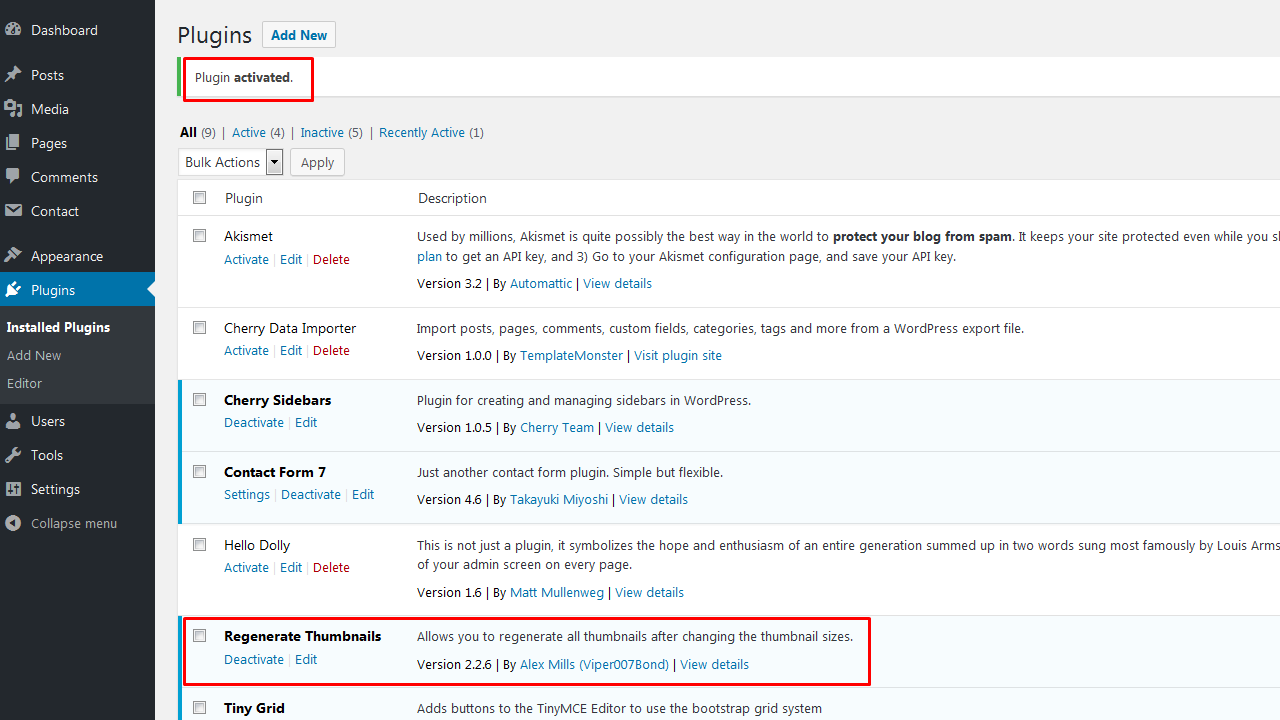
8. Locate your newly uploaded plugin and click Activate.
In case you want more templates, browse our large scale of WordPress templates!
Feel free to check the detailed video tutorial below:
WordPress Troubleshooter. How to install plugins manually













