- Web templates
- E-commerce Templates
- CMS & Blog Templates
- Facebook Templates
- Website Builders
XML Flash. Image Links
April 4, 2012
In this tutorial you will learn the way to change links for images in XML Flash templates:
1) First you should locate the image you want to replace link. Open folder "images" and locate the image you need, now you can see the file name.
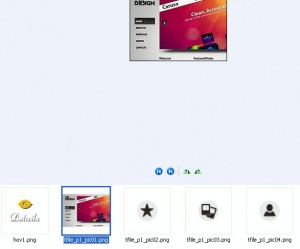
2) Open folder XML and edit XML file (main.xml). You need to search for the image filename and now we know it from the first step. The script should look like this:
<image imageUrl="images/tfile_p1_pic02.png" link="http://demolink.org/"/>
3) Edit the right part to update link:
<image imageUrl="images/tfile_p1_pic02.png" link="http://template-help.com/"/>
Feel free to check the detailed video tutorial below:
XML Flash. Image Links













