- Web templates
- E-commerce Templates
- CMS & Blog Templates
- Facebook Templates
- Website Builders
Xml Flash. Remove page and menu item
April 5, 2012
In this tutorial you will learn how to remove Menu Item(s) and Pages(s) in Flash XML AS3 template(s).
Open the main.xml file from sources/flash folder.
Locate menu items and simply remove/delete an item(s) which you do not need for your site.
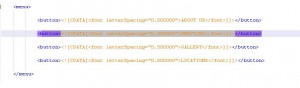
Find and delete the text content of the unneeded page in main.xml file.
Save main.xml file.
Open the main_cs3.fla file from sources/flash folder in Adobe Flash Program.

Find and open movie clip for menu items.
Locate menu item which you do not need and simply remove the layer for it. itemButton_1 in this example.

Since we have removed the itemButton_1 object, we should specify correct object names for the rest of the menu items, via the properties panel.
For the itemButton_3 we will specify the itemButton_2 name in this example.
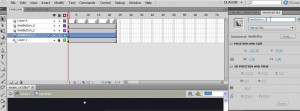
We should now remove the Action Script for the item which we have removed.

We are all done with menu items.
In order to remove the page, find and open in the Scene movie clip for all pages. Usually named as Pages, Pages_all, all content or content.
Om the time line, locate the frame for the unneeded page and simply delete it using a Remove Frames option.
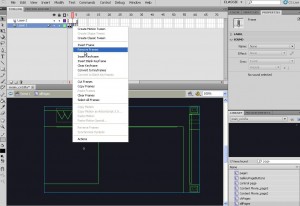
Publish your main_cs3.fla file to see the changes.
Feel free to check the detailed video tutorial below:
how to change Google Map location in WordPress













