- Web templates
- E-commerce Templates
- CMS & Blog Templates
- Facebook Templates
- Website Builders
Zen Cart. How to manage taxes
May 30, 2012
This tutorial will show you how to configure sales tax in Zencart.
Zencart allows you to create sales tax based on different zones. You may create more than one tax (eg., state, federal, etc.). First, log in your admin panel, go to Locations/Tax Rates
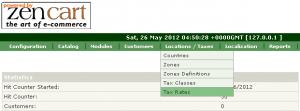
The following steps are an example of setting a tax rate definition for California:
- Go to Admin > Locations/Taxes > Tax Rates
- Click New Tax Rate …
- Select a Tax Class Title:
- Taxable Goods
- Select a Tax Zone:
- California Tax
- Enter a Tax Rate (% is assumed – don’t enter the % symbol):
- 7.75
- Enter a description to appear on invoices:
- CA Tax
- Set a Tax Priority:
- 1
- Click Insert …
You are free to specify tax to your product now.
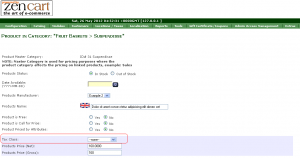
Feel free to check the detailed video tutorial below:
Zen Cart. How to manage taxes













