- Web templates
- E-commerce Templates
- CMS & Blog Templates
- Facebook Templates
- Website Builders
Zen Cart. How to set up contact form and edit contact information
July 10, 2012
In this tutorial you will learn the way to edit contact form e-mail and data.
You may have several contact blocks on your contact page, depending on the template you have.
1) Open admin panel and go to Tools >> Define Pages Editor menu. Now you can select the page to edit:
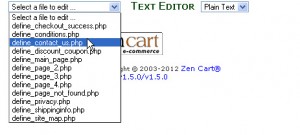
Change your text as you want – you can use HTML tags to outline some text as well.
2) Go to Configuration >> My store menu and change “store address and phone” value:
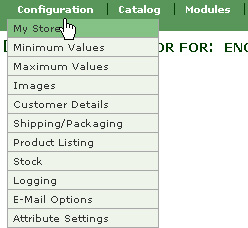
3) Go to Configuration >> E-mail options to change e-mail. You will be able to see a lot of settings for your website mailing function. You can set all e-mail fields to your current e-mail. You should contact your hosting provider to get correct mail server details (like SMTP, SMTP authentication etc). Please contact your hosting company to set up the form accordingly.
Feel free to check the detailed video tutorial below:
Zen Cart. How to set up contact form and edit contact information













