- Web templates
- E-commerce Templates
- CMS & Blog Templates
- Facebook Templates
- Website Builders
ZenCart. How to change number of products displayed on different pages
March 30, 2015
Our Support team is ready to present you a new tutorial that will show you how to manage the amount of products displayed on different pages in ZenCart.
ZenCart. How to change number of products displayed on different pagesNavigate to Configuration > Maximum Values in ZenCart admin panel.
Click on New Products Listing – Number Per Page, set the number of new products that you want to display, and click on the Update button when you are done:
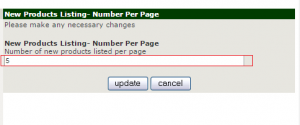
Check the result on your site.
For Specials page, click on Products on Special, set the number of specials you would like to display on the page, and click on the Update button when you are done:
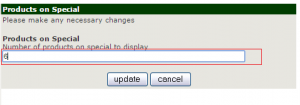
Check the result on your site.
Feel free to check the detailed video tutorial below:
ZenCart. How to change number of products displayed on different pages













