- Web templates
- E-commerce Templates
- CMS & Blog Templates
- Facebook Templates
- Website Builders
ZenCart. How to enable/disable the Alpha Sorter Dropdown (Filter Results by) on the product listing Pages
June 30, 2015
This step by step tutorial will show you how to enable or disable the alpha sorter dropdown on your ZenCart product listing pages.
ZenCart. How to enable/disable the Alpha Sorter Dropdown (Filter Results by) on the product listing PagesThe alpha sorter dropdown on the product listing pages allows customers to sort products beginning with a specific letter or number:
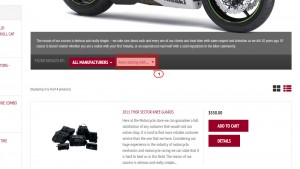
In your ZenCart admin panel navigate to Configuration –> Product Listing:
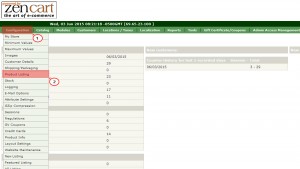
Click on Include Product Listing Alpha Sorter Dropdown, set it to true to enable, or false to disable, and click on the update button:
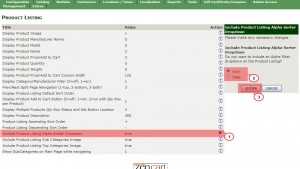
Navigate to your store and click on the refresh button to see the changes.
Feel free to check the detailed video tutorial below:
ZenCart. How to enable/disable the Alpha Sorter Dropdown (Filter Results by) on the product listing Pages













