- Web templates
- E-commerce Templates
- CMS & Blog Templates
- Facebook Templates
- Website Builders
ZenCart. How to manage FAQs
January 26, 2015
This tutorial shows how to manage FAQs in ZenCart.
ZenCart. How to manage FAQsFAQs are stored in the gv_faq.php file located in the includes\languages\english\ directory on server.
Connect to your server through FTP or use File manager of Hosting cPanel.
-
Open the includes\languages\english\ directory, find and download the gv_faq.php file.
-
Open the file and locate the FAQs content. You can edit FAQ titles under the TEXT_INFORMATION and change the FAQ text under the SUB_HEADING_TEXT variable:
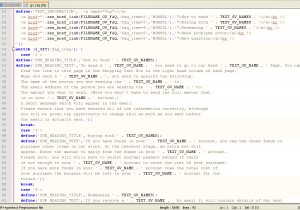
-
To delete one of the FAQs items, remove both: FAQ title and content:
<a href="'.zen_href_link(FILENAME_GV_FAQ,'faq_item=2','NONSSL').'">How to send ' . TEXT_GV_NAMES . '</a>
case '2': define('SUB_HEADING_TITLE','How to Send ' . TEXT_GV_NAMES); define('SUB_HEADING_TEXT','To send a ' . TEXT_GV_NAME . ' you need to go to our Send ' . TEXT_GV_NAME . ' Page. You can find the link to this page in the Shopping Cart Box in the right hand column of each page. When you send a ' . TEXT_GV_NAME . ', you need to specify the following. The name of the person you are sending the ' . TEXT_GV_NAME . ' to. The email address of the person you are sending the ' . TEXT_GV_NAME . ' to. The amount you want to send. (Note you don\'t have to send the full amount that is in your ' . TEXT_GV_NAME . ' Account.) A short message which will appear in the email. Please ensure that you have entered all of the information correctly, although you will be given the opportunity to change this as much as you want before the email is actually sent.'); break; To add a new item to the FAQs page, copy and paste the line with the title code. Please note that you should change the FAQ item number and title to new one in the copied code. For example, copied code without changes will look this way:
<a href="'.zen_href_link(FILENAME_GV_FAQ,'faq_item=5','NONSSL').'">When problems occur</a><br /> <a href="'.zen_href_link(FILENAME_GV_FAQ,'faq_item=5','NONSSL').'">When problems occur</a><br />
The code with new item number and title will look like the following:
<a href="'.zen_href_link(FILENAME_GV_FAQ,'faq_item=5','NONSSL').'">When problems occur</a><br /> <a href="'.zen_href_link(FILENAME_GV_FAQ,'faq_item=6','NONSSL').'">New question</a><br />
-
Please note, when adding new FAQ text, you will need to replace the case variable with the appropriate one as well.
case '6': define('SUB_HEADING_TITLE','New Question'); define('SUB_HEADING_TEXT','Text for new question goes here '); break;
Feel free to check the detailed video tutorial below:
ZenCart. How to manage FAQs













