- Web templates
- E-commerce Templates
- CMS & Blog Templates
- Facebook Templates
- Website Builders
ZenCart. How to manage stock
February 18, 2015
Hello! This video tutorial shows how to manage stock in your ZenCart template.
ZenCart. How to manage stockThe tutorial assumes you are already logged in your ZenCart admin panel.
-
Go to Catalog ->Categories/Products tab:
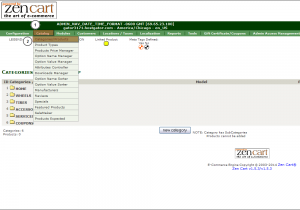
Open any category and navigate to the product you would like to configure stock options of by clicking on its name:
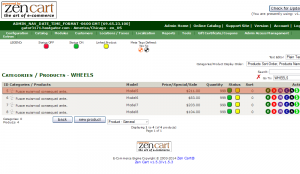
On the appeared screen with the product options you may control product stock status and product stock quantity.
Products Status: field is used to control either the product is available or not available for purchasing:
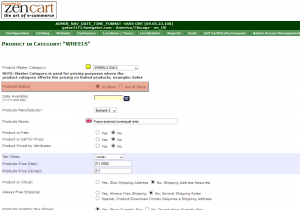
Products Quantity: this option allows to set the product count available for purchasing in your store:
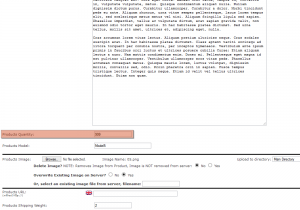
Now, let’s navigate to stock specific configuration page to find more options for stock management:
Go to Configuration ->Stock tab:
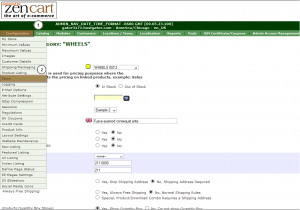
Appeared screen is where you may manage stock configuration for your store:

Each option allows you to change your product appearance and behavior according to the stock settings you choose:
You may find stock options overview with explanation of what each setting does at: http://www.zen-cart.com/wiki/index.php/Admin_-_Configuration_-_Stock.
This is the end of the tutorial, you have learnt how to manage stock in ZenCart.
Feel free to check the detailed video tutorial below:
ZenCart. How to manage stock













