- Web templates
- E-commerce Templates
- CMS & Blog Templates
- Facebook Templates
- Website Builders
ZenCart. How to remove or change greeting “Welcome Guest! Would you like to log yourself in?”
February 6, 2015
This tutorial shows how to turn off or change the text of the customer greeting message in ZenCart.
ZenCart. How to remove or change greeting “Welcome Guest! Would you like to log yourself in?”In order to remove “Welcome Guest! Would you like to log yourself in?”, follow the steps below:
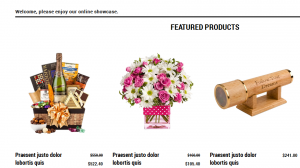
Log into your ZenCart admin panel and go to Configuration -> Layout Settings:
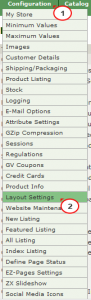
Click on “Customer Greeting – Show on Index Page”, select “0” and click on the “update” button:
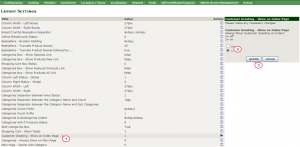
Refresh the site to see the changes:
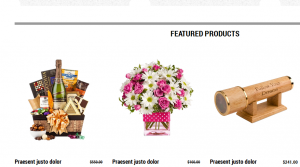
To change the welcome greeting, perform the following steps:
Open index.php located in includes/languages/english/themeXXX/ where XXX stands for your theme number with any code editor (DreamWeaver, Notepad++, Sublime, etc.) and locate the following code approximately on Line 21:
define('TEXT_GREETING_GUEST', 'Welcome <span class="greetUser">Guest!</span> Would you like to <a href="%s">log yourself in</a>?'); } else { define('TEXT_GREETING_GUEST', 'Welcome, please enjoy our online showcase.'); } define('TEXT_GREETING_PERSONAL', 'Hello <span class="greetUser">%s</span>! Would you like to see our <a href="%s">newest additions</a>?');- Make the back up of this file first (that means make a copy of the file, so that you can revert the changes back in case something goes wrong).
Edit the text between the single quotes to your own and save the changes.
* Change the first define statement if you are using your ZenCart as a normal store.
e.g. define(‘TEXT_GREETING_GUEST’, ‘Welcome to our store!’);
Change the second define statement if you are using your ZenCart as a showcase.
e.g. define(‘TEXT_GREETING_GUEST’, ‘Welcome to our showcase.’);
Change the third define statement for either a normal store or showcase.
e.g. define(‘TEXT_GREETING_PERSONAL’, ‘Welcome back <span class="greetUser">%s</span>! Check what’s <a href="%s">new</a>!’);
Feel free to check the detailed video tutorial below:
ZenCart. How to remove or change greeting “Welcome Guest! Would you like to log yourself in?”













