- Web templates
- E-commerce Templates
- CMS & Blog Templates
- Facebook Templates
- Website Builders
ZenCart. How to manage manufacturers
January 23, 2015
Manufacturers are companies which create certain products or sets of products. They help to promote your products and make the sales more effective. In this tutorial we will show you how to manage the manufacturers in your ZenCart store.
ZenCart. How to manage manufacturersTo create a new manufacturer, please follow these steps:
Log into your ZenCart admin panel and navigate to Catalog -> Manufacturers:
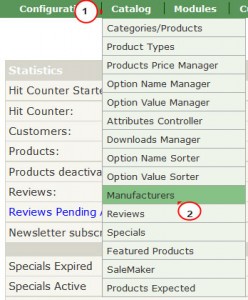
Here you can see a list of existing manufacturers. To edit them, choose an item and press the Edit button on the right:
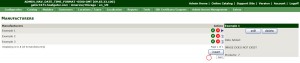
To add a new manufacturer, click Insert button.
You will see a form to fill in. Provide the next information:
Manufacturers Name: enter a name for your manufacturer;
Manufacturer Image: browse an image from your computer or select an existing image file from server;
Manufacturers URL: type a url for your manufacturer. You may leave the field empty as the url will be automatically generated by the engine.
Press Save button to save your new manufacturer:
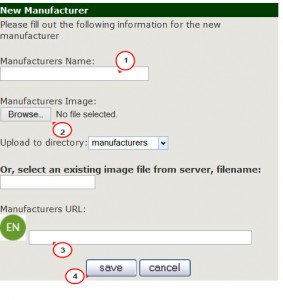
Your manufacturer appeared in the list.
Now you are able to assign your products to the newly created manufacturer in the products settings in the Products Manufacturer field:
![]()
The Manufacturers Block usually appears in the left sidebar of the product and category page:
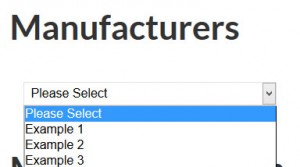
You can edit its position in Tools-> Layout Boxes Controller:
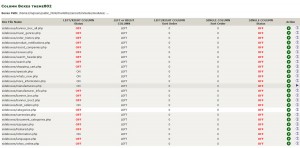
Here on the left side you can see a list of all the sideboxes and the pass to the file they are located in:
Look for sideboxes/manufacturers.php item and click on the green “e” button to edit it.
You will see Edit Box where you can control the appearance of the sidebox:
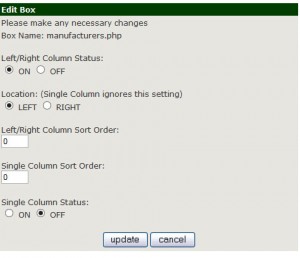
Left/Right Column Status (on/off).
Location: select a column you want to display the box in (it is LEFT by default).
Left/Right Column Sort Order: put your sort order if needed.
Single Column Sort Order: choose the single column sort order in case you enabled it in the next field.
Check your manufacturers sidebox settings on the site front end.
We hope the tutorial was useful for you. Feel free to check the detailed video tutorial below:
ZenCart. How to manage manufacturers













