- Web templates
- E-commerce Templates
- CMS & Blog Templates
- Facebook Templates
- Website Builders
ZenCart Troubleshooter. Missing TM modules after installation over existing store
September 9, 2015
The following tutorial is going to show how to deal with missing TM modules after the template installation over the Zencart store issue.
ZenCart Troubleshooter. Missing TM modules after installation over existing storeNOTE: The issue happens only if you skipped some installation steps. We recommend checking documentation attentively before proceeding to the installation.
If you install the template completely, you will see some TM modules in Configuration menu in the admin panel, for example Nivo Slider, TM Mega menu, etc. However, these modules may not appear under some circumstances. Let’s check these reasons and how to solve them:
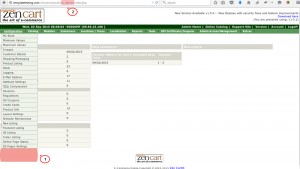
At first, let’s check our admin panel folder name. By default, it’s admin123 in the template package:
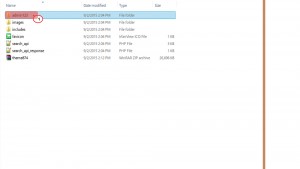
If your Zencart admin folder is named differently, for example zc_admin, you need to rename themeXXX\admin123\ folder of the template package appropriately and re-upload this folder into your Zencart root folder via Hosting Cpanel File manager or some FTP client as FileZilla or TotalCommander:
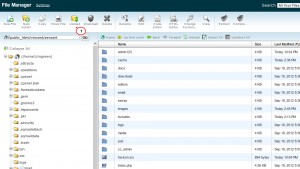
Now, you should check whether all SQL patches are installed. You can find theme SQL patches in sources folder of the template package.
Enter your Zencart admin panel and navigate to Tools->Install SQL patches:
Import all modules SQL patches (except ZENCART_FULL.sql file that is for the template installation from scratch) from sources folder of the template: ZENCART_MEGAMENU.sql, ZENCART_SLIDER.sql and others:
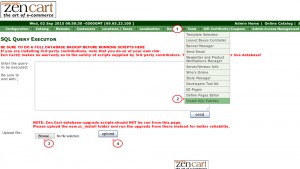
Check the Configuration menu of your Zencart. The TM modules should appear there well.
Go back to your website and check how it looks with the TM modules.
That is the end of the tutorial. Now you know how to fix missing TM modules after the template installation over the Zencart store issue.
Feel free to check the detailed video tutorial below:
ZenCart Troubleshooter. Missing TM modules after installation over existing store













