- Web templates
- E-commerce Templates
- CMS & Blog Templates
- Facebook Templates
- Website Builders
How to install XAMP web development environment
September 19, 2012
After you complete this tutorial about local environment, most likely you will need a reliable remote server to install your website to – that’s just how life is. For this we suggest you to take advantage of a special hosting offer BlueHost has provided to our audience – $3.95/mo premium hosting plan. It has been tested by our experts and has been proved to be 100% compatible with our templates.
1. Please go at http://www.apachefriends.org/en/xampp-windows.html do download XAMPP for windows.
2. Run XAMPP installation file and follow on screen instructions.
3. Click Yes when installator askes you if you would like to start XAMPP Control Panel
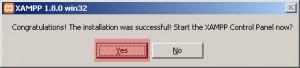
4. Check if Apache and MySQL are running and press Start button if they are not.
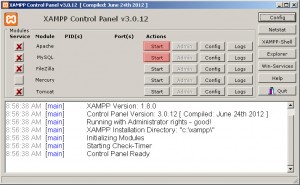
5. Now you can click Admin button to manage your Apache server settings or MySQL databases.
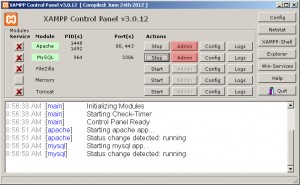
Feel free to check the detailed video tutorial below:
How to install XAMP web development environment















.jpg)
