- Web templates
- E-commerce Templates
- CMS & Blog Templates
- Facebook Templates
- Website Builders
How to extract archived files (Windows OS)
April 5, 2016
This tutorial will show you how to use the archive utility to extract files from downloaded packages. Each template or website engine you download is provided as a compressed package. How to extract archived files (Windows OS) Usually, zip archives are extracted with the default extracting software provided with your Operating System. However, if you can’t open the .zip file you can download a free trial version of WinZip for Windows.
There are different ways to extract the archive:
In order to extract files from the downloaded package, locate the package, right click on it and select WinZip > Extract to {folder_name}…:
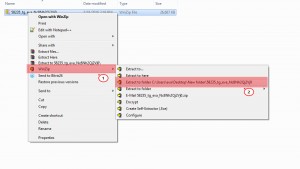
The other way is to locate the package, double click it to open it in WinZip (if WinZip is set as default software to open .zip archives), or right click on it and select Open With > WinZip.
When the file is opened, click the Unzip to… button on top right under Actions > Unzip All Files:
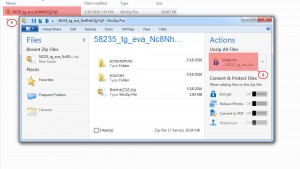
Feel free to check the detailed video tutorial below:
How to extract archived files (Windows OS)













.jpg)
