- Web templates
- E-commerce Templates
- CMS & Blog Templates
- Facebook Templates
- Website Builders
osCommerce. How to add a new category and product
August 18, 2014
This tutorial shows how to add products and product categories in the osCommerce store.
osCommerce. How to add a new category and productProducts and categories in osCommerce can be managed through the administration panel.
In order to add a new category and product, you should perform the following steps:
Please log into your osCommerce admin interface and go to Catalog > Categories/Products section on the right:
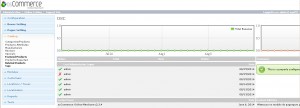
-
To add a new product or category, you will need to press the ‘New Category’ button.
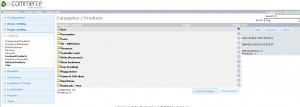
-
Please enter your category name for all the languages you have in your shop.You can add the category image and specify the category Sort Order. The ‘Sort Order’ field is used to determine the order of the categories in the list. You can use negative values if necessary. If two categories have the same value, they will be sorted in alphanumeric order.
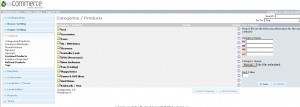
-
Save changes. We can now see the test category added to the category list in admin panel.
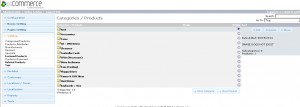
In order to add a new product to this newly created category, please do the following steps:
-
Locate the category in the list and click it to open. You will see the ‘Add new category’ and ‘Add new product’ buttons.
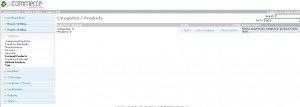
-
Click the ‘Add new product’ button.
-
Fill in the fields with your data one by one.
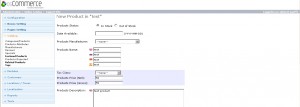
-
Please note that there are 2 fields for price. The first field is for the Net price of the product. The second one is for the actual Gross price, including taxes etc.
-
Both product name and product description should be entered several times for each language.
-
Add the product image. ‘Product URL’ fields are used to provide a link to the official page for that product, e.g. at the manufacturers site. You can also leave the fields empty.
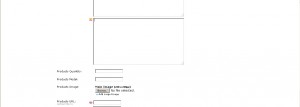
-
Click the ‘Save’ button and refresh your site to see the changes.
Feel free to check the detailed video tutorial below:
osCommerce. How to add a new category and product













