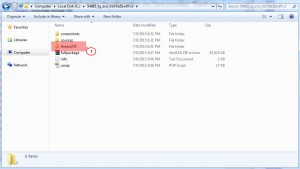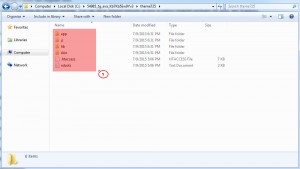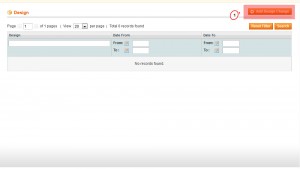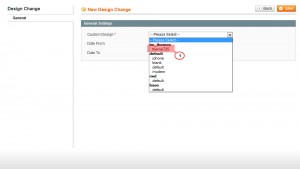- Web templates
- E-commerce Templates
- CMS & Blog Templates
- Facebook Templates
- Website Builders
Magento. How to install a theme
January 27, 2020
This tutorial will show you how to install a theme into Magento store.
-
First, you should download and extract files from the template package. You can check detailed tutorials on how to extract template packages for MAC and Windows.
-
Uploading Template files
-
When you are done extracting files from the template archive, navigate to the template files directory and open themeXXX folder, where XXX is the theme number:
-
There you can see app, js, lib, skin folders and .htaccess and robots files:
-
Upload these files and folders to your Magento installation root. You can check the following tutorial on how to upload files .
-
-
Theme activation
-
Once theme files and folders are uploaded to server, open Admin panel of magento store and navigate to System – > Design section.
-
In the window appeared click Add Design Change button in the top right corner:
-
In the Custom design field select your newly installed theme:
-
Click Save button to apply the changes.
-
-
Clear Magento cache to check the changes applied.
Website Installation Service – Theme Setup
In case you are not sure you can install your website on your own, you can always trust the setup process to the experts. Here at TemplateMonster, we offer a professional and fast website installation service at an affordable price. The offer involves:
- Creating a database and uploading files;
- Setting up a compatible CMS or eCommerce platform;
- Installing and activating the theme;
- Importing sample data.
To have a website installed, you need to:
- Place an order. For this, opt for a particular type of installation service you want experts to provide. Once you decide on the service, complete the purchase and wait for further directions. Specialists will contact you through email for clarifying order information, as well as getting details to hosting account that will be used for setting up the template. If you have no account yet, we will assist you with registering a new one leveraging the desired domain name.
- As soon as the specialists at TemplateMonster obtain all the needed details, comprising FTP, cPanel, and MySQL access, they will start the installation process. After setting up the picked theme, they will import its sample data and run the test to make sure the site looks and performs the way it has to. Installing the WordPress theme will take up to 6 hours. Meanwhile, allow up to 12 hours for setting up Magento templates and about 24 hours if the installation is performed on weekends.
- Upon the installation, you will receive credentials to log in to your website dashboard and be able to add content and apply adjustments as you see fit.
Note: the final price depends on the platform you choose.
Please be advised that the service is eligible for one website and can be brought into action only after correct details to the hosting account is provided.