- Web templates
- E-commerce Templates
- CMS & Blog Templates
- Facebook Templates
- Website Builders
How to check jQuery version using Firebug console
March 11, 2016
This video tutorial will show how to check jQuery version using Firebug console.
How to check jQuery version using Firebug console-
Open any site on the web, note that you should have Firebug installed in your Firefox browser.
-
Right mouse click, then select Inspect Element with Firebug, open Console tab.
-
Type one of the next lines and you will obtain jQuery version:
console.log(jQuery.fn.jquery);
or
console.log(jQuery().jquery);
then press Enter button:
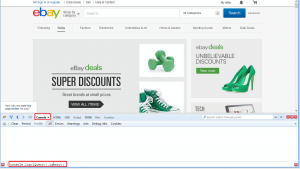
-
This way you can check version of jQuery for any site on the web.
Feel free to check the detailed video tutorial below:
How to check jQuery version using Firebug console













