- Web templates
- E-commerce Templates
- CMS & Blog Templates
- Facebook Templates
- Website Builders
Magento. How to clear cache
April 4, 2016
Our Support team is ready to present you a new tutorial that shows how to clear and disable Magento cache. You should keep cache disabled while editing Magento core or template files.
Magento. How to clear cacheThere are 2 ways of clearing Magento cache – automatically and manually.
In order to clear cache automatically via Magento admin panel, please follow the steps below:
Open your Magento admin panel.
Navigate to System -> Cache Management tab:
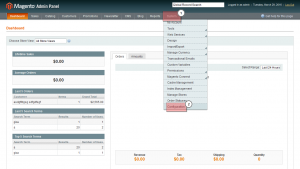
Check all Cache types and in the Actions box select Refresh. Then, click Submit button.
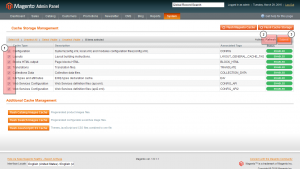
Select all Cache types and in the Actions box select Disable. Click Submit button again.
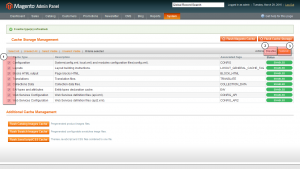
Also, please click Flush Magento Cache and Flush Cache Storage buttons.
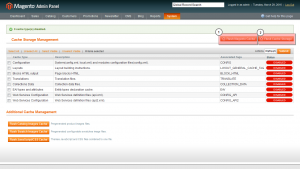
You can also clear cache manually. To do this, you need to delete var/cache/ folder from your server using your FTP client or cPanel File Manager.
Feel free to check the detailed video tutorial below:
Magento. How to clear cache













.jpg)
