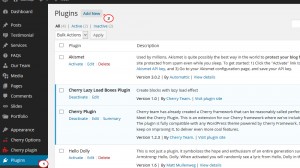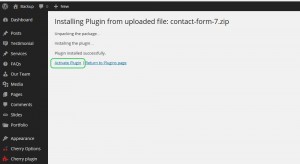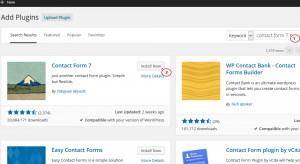- Web templates
- E-commerce Templates
- CMS & Blog Templates
- Facebook Templates
- Website Builders
WordPress. How to install a plugin (through admin panel)
March 7, 2011
We are glad to present you a step by step guide how to install WordPress plugins through a WordPress admin panel.
WordPress. How to install a plugin (through admin panel)
-
Open your WordPress dashboard and go to Plugins tab – Add New:
-
Click Upload plugin button at the top.
-
Click Browse and select a plugin zip package. Usually, the plugins provided with a Cherry Framework WordPress theme can be found in the template package > CherryFramework > Includes > Plugins folder and in the template package > Theme > Themexxxxx > Includes > Plugins folder. When you found the plugin package click Open, then Install Now button.
-
When the upload procedure is complete, you need to activate the plugin. Please click Activate Plugin link:
Also, you can install the plugin required through your dashboard plugin search form.
-
Go to Plugins tab, click Add New, enter a plugin name into a search field, for example Contact Form 7, and press Enter on your keyboard:
-
You can see the Contact Form 7 plugin in the search results list. To proceed with installation, click Install now button.
-
When your new plugin is installed, click Activate Plugin link to complete a procedure. A new plugin is successfully activated now.
Feel free to check the detailed video tutorial below: