- Web templates
- E-commerce Templates
- CMS & Blog Templates
- Facebook Templates
- Website Builders
How to set Binary transfer mode in FileZilla, TotalCommander and CuteFTP
January 16, 2015
This tutorial shows how to set Binary transfer mode in FileZilla, TotalCommander, CuteFTP.
How to set Binary transfer mode in FileZilla, TotalCommander and CuteFTPWhen you transfer files to the server using FTP, they can be uploaded in two distinct modes: ASCII and binary. ASCII mode transfers files as ‘text’. Binary mode transfers files as raw data.
If you’re having problems with corrupted file transfers, use binary mode to resolve the issue. Way to select Binary mode differs for most popular FTP clients:
-
Total Commander: locate ‘Transfer mode’ tab in tool bar on top. Then using drop-down selector click ‘Binary (archives, doc etc.)’:
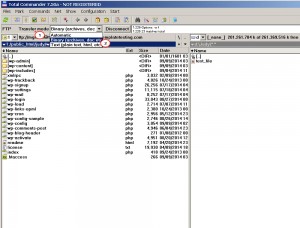
-
FileZilla: in top menu select Transfer> Transfer type> Binary:
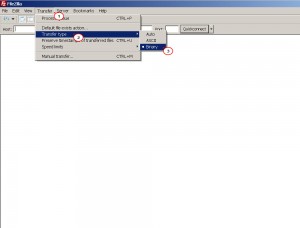
Feel free to check the detailed video tutorial below:
How to set Binary transfer mode in FileZilla, TotalCommander and CuteFTP













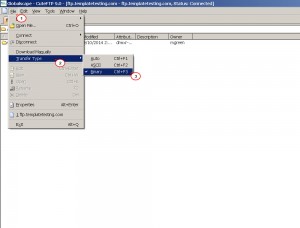
.jpg)
