- Web templates
- E-commerce Templates
- CMS & Blog Templates
- Facebook Templates
- Website Builders
Joomla 3.x. How to change theme folder name
December 9, 2015
Our support team is glad to present our new guide for renaming theme folder in your Joomla 3.x. website.
Joomla 3.x. How to change theme folder name
-
Log into your Joomla admin panel and navigate to Extensions -> Template manager section. You’ll see the list of available themes here:
-
Choose themeXXXX – Default among the list (XXXX goes for your theme number here) and open it. Edit title field value and save changes. Theme in Template Manager section was successfully renamed:
Now your theme is renamed, but template name is still the same. In case you need to rename the template as well, follow these steps:
-
Click on Templates at the top left to see the list of templates that are installed in your site. You can also click on template title in Template manager section.
-
Locate your template files under “ThemeXXX files and folders” title and open it for editing:
-
Open themeDetails.xml file selecting it from the list in the left column. Replace all occurrences of “themeXXX” with your new theme name in templateDetails.xml file. Save the file after editing:
-
Press on Copy Template button at the top. Insert your new template name (the same as the one you have stated in themeDetails.xml file). Go back to Templates section to see your newly created template:
-
Navigate to Styles section pressing the appropriate button on the top left. You will see a new template appearing in the list there. Press the star icon near its title to make this theme active on your site:
Sometimes the already mentioned steps aren’t enough and you also need to do the following:
-
Export your database to an SQL file as shown here:
-
In the exported SQL file replace all occurrences of “themeXXX” with “mynewtheme” and save the file.
-
Import the SQL file back to the database:
-
Rename “themeXXX” folder to “mynewtheme” on the server in the /templates directory:
-
Navigate to templates\newtheme\languages and make sure language files in “en-GB” and other language folders you have in /language directory are named accordingly:
For example, in “en-GB” folder: rename en-GB.tpl_themeXXX.ini to en-GB.tpl_mynewtheme.ini, rename en-GB.tpl_themeXXX.sys.ini to en-GB.tpl_mynewtheme.sys.ini
-
Go back to Template manager section. You should have your new theme there like on the screenshot below:
Now you know how to rename theme folder in your Joomla website.
Feel free to check the detailed video tutorial below:














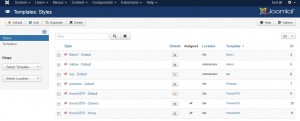
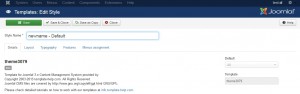
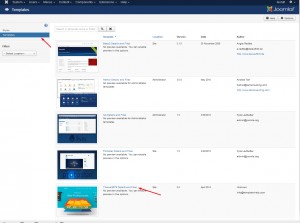
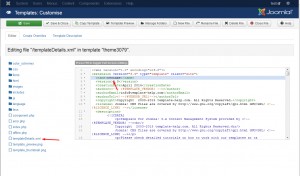
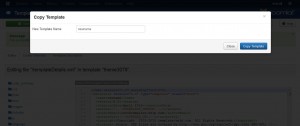
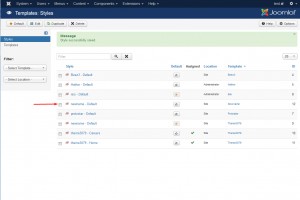
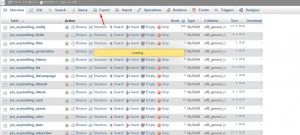
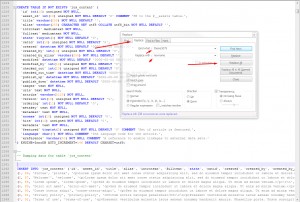
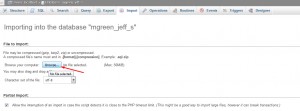
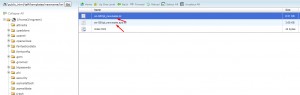
.jpg)
