- Web templates
- E-commerce Templates
- CMS & Blog Templates
- Facebook Templates
- Website Builders
phpMyAdmin. How to backup a database
July 18, 2012
This tutorial is going to show you how to export data from your MySQL database using phpMyAdmin. You can find a link to phpMyAdmin in your control panel. It depends on your hosting package, so the directions may differ from the ones you may have in your Cpanel.
In order to export your database,
- Login to cPanel with the usernale and password you hosting provider gave you.
- Find an icon for phpMyAdmin and click on it.
- It is going to take you to phpMyAdmin. The list of available databases will be listed on the left hand side once you get into phpMyAdmin.
- Using Ctrl+F you can easily highlight the one you are going to export. Click on it.
- Click Export at the top.
- Under Export Method you will be suggested to choose between the two options:
- Quick export that when clicked allows you to download an .sql file to your computer right away after you click "Go".
- Custom export will display all options possible to export the file. Here are the most important ones:
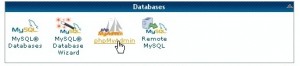
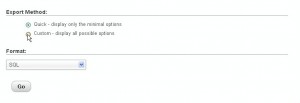
- under the Tables you can export all tables of your database or select particular ones from the list
- Under Output you can give a name to your file, choose its character set and compression.
- Under Format-specific options, make sure structure and data is selected.
- In Object creation options, check Add DROP TABLE / VIEW / PROCEDURE / FUNCTION / EVENT statement
- You may leave all other settings as they are by default.
- At the bottom of the page, click Go.
- You will be prompted to save a file on your computer. Once you do, the backup will be created and saved. It may take several minutes, depending on the size of the database.
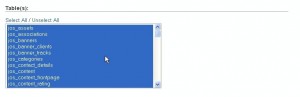
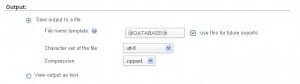
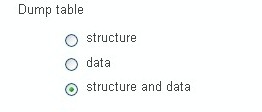
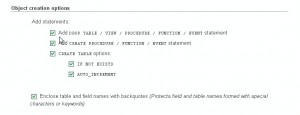
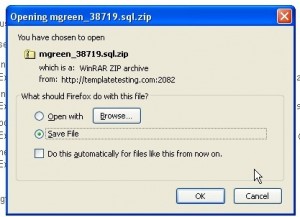
That’s it.You can keep the backup and re-import it at any time to restore your database, on this server or any other MySQL server.
Feel free to check the detailed video tutorial below:
phpMyAdmin. How to backup a database













.jpg)
