- Web templates
- E-commerce Templates
- CMS & Blog Templates
- Facebook Templates
- Website Builders
Joomla 3.x. How to install engine and template
December 24, 2012
This tutorial will show you how to install Joomla 3.0 template and make it look like the live demo.
1. First you should upload the fullpackage.zip file on your server.
2. After that unzip the archive on your server using your hosting unzipper tool, unzip.php script or WinZip software in case you are installing the template on a localhost.
3. Create a new database in your database management tool for Joomla installation.
4. Run your website now.
5. On the first installation step you should put your desired site name and description (optional).
6. You need to fill your admin e-mail, desired username and password to access admin panel as well.
7. Choose the preferred language and click the Next button.
8. On the second step you need to fill the database connection details. If you are not sure about them, please, contact your hosting provider.
9. If you have any content in exisitng database, please, back it up. If you don’t need this content, you may click Remove button.
10. Click the Next button after that.
11. Choose the sample_themeXXXX from the list of "Install Sample Data" options and click the Next button.
12. The Installing process should start. Wait until it is completed.
13. After you got the following message you should rename or remove the folder "installation" on your server. Simply click the orange button "Remove installation folder" or rename this folder on your server whatever you wish.
14. Check your website after the installation.
Feel free to check the detailed video tutorial below:















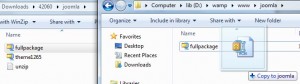
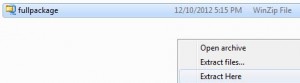
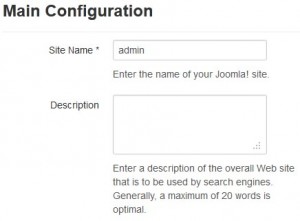
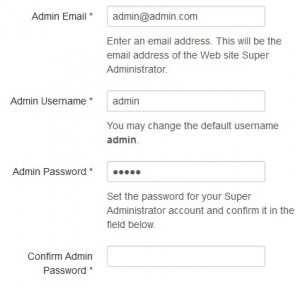
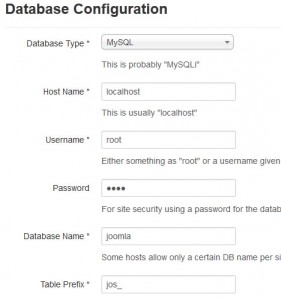
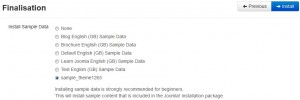
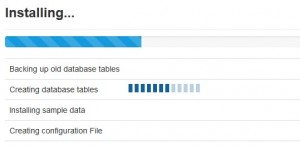
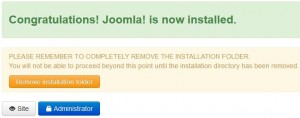
.jpg)
