- Web templates
- E-commerce Templates
- CMS & Blog Templates
- Facebook Templates
- Website Builders
JS Animated. How to add different logo images for specific pages
September 29, 2016
This video tutorial will show you how to add different logo images for specific pages in JS animated templates.
-
Use FTP or File Manager to reach site files, then open the appropriate .html file for editing (in our case it is index.html file).
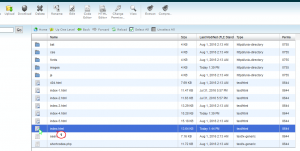
-
Search for <!– RD Navbar Brand –> comment within the file content, then add the following code above the text logo:
<div class="rd-navbar-brand"><a href="index.html" class="brand-name"><img src="images/brand.png" alt=""></a></div>
When you are done, press the Save changes button.
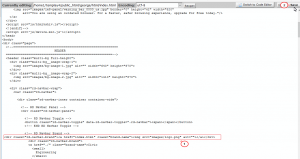
-
Then you should upload “logo.png” from your computer into the images folder on your server.
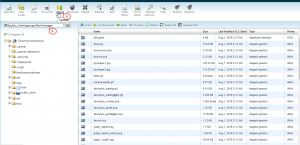
-
Go back to your site and refresh index.html page to see changes.
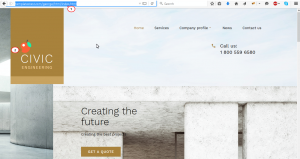
-
Repeat the same process for the Services and Company profile pages.
Feel free to check the detailed video tutorial below:
JS Animated. How to add different logo images for specific pages













