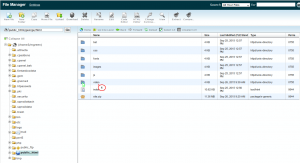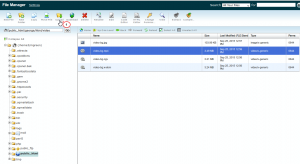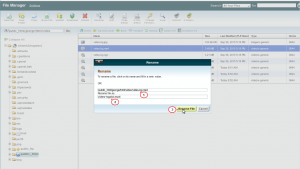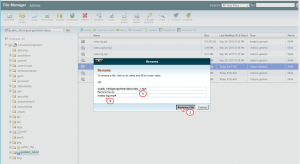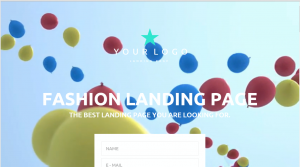- Web templates
- E-commerce Templates
- CMS & Blog Templates
- Facebook Templates
- Website Builders
Landing Page. How to change background video
October 22, 2015
This video tutorial is going to show how to change background video in Landing Page Templates.
Landing Page. How to change background video
-
You can use FTP or File Manager, then open video folder from installation root:
-
Upload any video that you like in three formats mp4, ogv and webm format into video folder:
-
We are going to rename original video-bg.mp4 file to video-bgold.mp4 :
-
Now we should rename newly uploaded mp4 file with the same name as original file was – ‘video-bg’:
-
Repeat the process for other two files that we have uploaded.
-
When done go back to your site to watch background video, please make sure you have cleaned your browser cache:
Feel free to check the detailed video tutorial below: