- Web templates
- E-commerce Templates
- CMS & Blog Templates
- Facebook Templates
- Website Builders
Magento. How to activate Olark live chat feature
December 22, 2014
This tutorial shows how to activate Olark live chat feature in Magento.
Magento. How to activate Olark live chat feature
-
To set up a live chat like the one on the Live Demo, you’ll need to register on the official Web site on Olark registration page.
After you provide all the data required, you’ll get a code you should add through your admin panel:
-
Log into your Magento store admin panel and go to System -> Configuration -> Design tab:
-
In the Design Editor, scroll down to the Footer section and locate the Miscellaneous HTML text area.
Copy the Olark install code and paste it into the text area:
-
Click Save Config, then go to your Magento store front to check out your new Olark chat box.
You may also need to clear the cache.
Feel free to check the detailed video tutorial below:














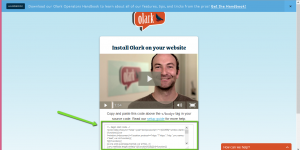
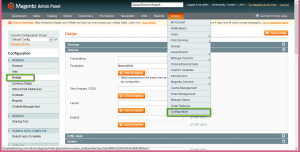
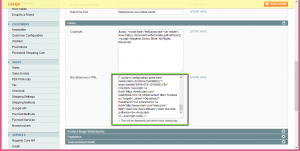
.jpg)
