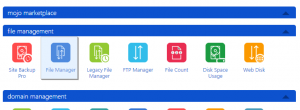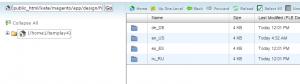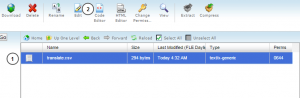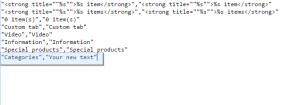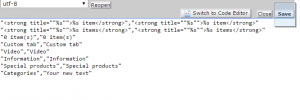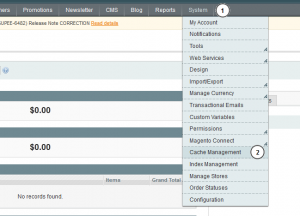- Web templates
- E-commerce Templates
- CMS & Blog Templates
- Facebook Templates
- Website Builders
Magento. How to change “Categories” text in mobile menu
August 19, 2015
This tutorial will show you how to change “Categories” text in mobile menu in Magento templates.
Magento. How to change “Categories” text in mobile menu
This text should be changed in language csv files.
-
Log into your hosting account and navigate to File manager:
-
Navigate to “app/design/frontend/default/themeXXX/locale” folder, where XXX is your actual theme number. There you will find available language folders. You should make changes to corresponding language files:
-
Open translate.csv file and click “Edit” icon:
-
Add this line to the end of the file:
"Categories","Your new text"
Replace “Your new text” with the text you want to use instead of default one:
-
Click “Save” button to save changes:
-
Clear Magento cache via Magento admin panel under System > Cache management:
-
Refresh your page to see the changes. Text is successfully changed now.
-
You should edit files from other language folders in the same way.
Feel free to check the detailed video tutorial below: