- Web templates
- E-commerce Templates
- CMS & Blog Templates
- Facebook Templates
- Website Builders
Magento. How to create .CSV file for products import
February 18, 2016
In this tutorial we will show you how to create a .CSV file for Magento. Using this .CSV file you will be able to import Products to the store.
Magento. How to create .CSV file for products import
Before we proceed, we need to install the program which will be used to edit the .CSV file.
We recommend using OpenOffice Calc program.
Downloading required software
-
Follow this link to download the OpenOffice program: https://www.openoffice.org/.
-
Click I want to download Apache OpenOffice link.
-
On the next page, select your OS and language, then click on Download Full installation button:
-
In the next window, click on Save File button:
-
Once it is done, go to the file download location and proceed with OpenOffice program installation.
Creating .csv files
-
Download the sample magento_example.csv file using this link.
-
Open magento_example.csv file using OpenOffice Calc program. Apply the following settings:
-
In the example file you will see two products included there for an example.
-
Using the example products, add your own products and specify each field.
-
websites – indicate the website to which the product will be added. Use base for default values.
-
name – specify the name of your product. This field shouldn’t be empty.
-
sku – specify the unique identifier of the product. It shouldn’t contain special characters or capital letters.
-
description – specify the product description. This field shouldn’t be empty.
-
short_description – short description of the product. This field shouldn’t be empty.
-
categories path – specify the category path. Separate your categories using a vertical bar if it is a multi-level category. This field should not be empty.
-
media gallery – specify additional product images. Separate your images using a comma “,” and include a forward slash: /new_image.jpg,/new_image2.jpg
Do not include product images specified in image, small_image, thumbnail fields.
-
image, small_image, thumbnail – those are the big, small and very small versions of the main product image. You cannot have more than one of each of those per product.
-
price – specify the product price. This field should not be empty.
-
weight – specify the weight of your product.
-
qty – specify the product quantity.
-
attribute_set – specify the name of the attribute set. Please use “Default” if you did not add your custom attribute set.
-
stock availability – specify stock availability:
0 = out of stock
1 = in stock
-
visibility – specify where you want to display your product(s). You may include items in the catalog, search, catalog and search or neither:
invisible = 1
visible in_catalog = 2
visible in_search = 3
visible in both = 4
-
status – specify whether you wish to enable or disable the product:
disabled = 2
enabled = 1
-
-
When you are done, go to File -> Save As.
Keep the Text CSV (.csv)(*.csv) type. Check the Edit filter settings option.
Then click Save button:
-
In the popup window, make sure to select the Character set: UTF-8. Select the semicolon field delimiter.
Click OK:
This is it. Now we have a correct .CSV file for Magento site.
Feel free to check the detailed video tutorial below:















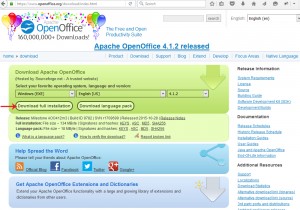
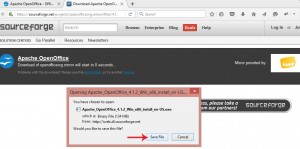
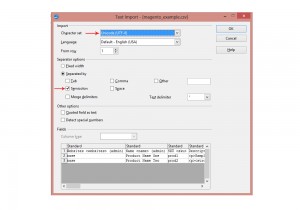
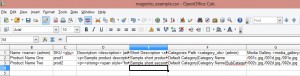
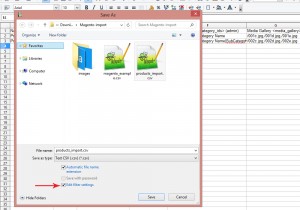
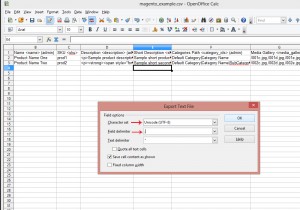
.jpg)
