- Web templates
- E-commerce Templates
- CMS & Blog Templates
- Facebook Templates
- Website Builders
Monstroid. How to edit zoom option for product image
May 27, 2016
This tutorial will show you how to edit zoom option for product image in Monstroid template.
Go to your WordPress admin panel, navigate to YIT Plugins and select Zoom magnifier:
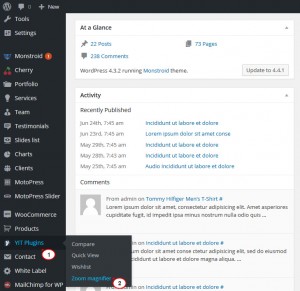
Under Magnifier Settings you can change the following settings:
Zoom Box Width
Zoom Box Height
Zoom Box Position
Zoom Box Position for mobile devices
Loading label
Lens Opacity
Blur
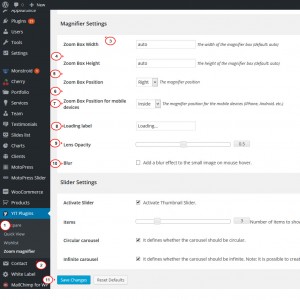
- Make all necessary changes and click Save Changes and visit the product page.
As we can see, the zoom position has shifted from the right to the middle and changed in height and width.
Feel free to check the detailed video tutorial below:
Monstroid. How to edit zoom option for product image













