- Web templates
- E-commerce Templates
- CMS & Blog Templates
- Facebook Templates
- Website Builders
“No Database selected” error during the SQL file import
September 22, 2014
“No Database selected” error during the SQL file import
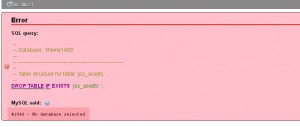
This tutorial is going to show you how to fix “No Database selected” error that you can get after the SQL file import:
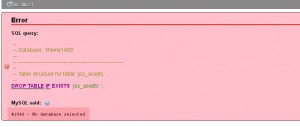
Obviously, the answer is in the error. You didn’t select any database before importing the SQL file. To fix this issue, you should perform the following steps:
In the phpMyAdmin panel in the left column you can see the list of available databases. Click the name of your database in that list:
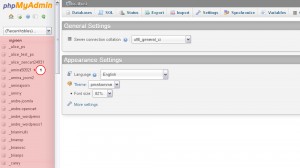
Now you should see your database name above the top menu of the phpMyAdmin panel. Click Import tab, then click Browse button and select the SQL file:
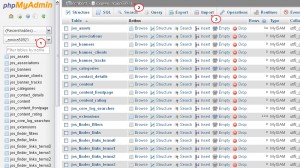
When you are done selecting the file, click GO button at the bottom of the page. You will see a message saying "Import has been successfully finished, XXX queries executed".
Refresh the page and check your site. You can see the content on the site now.
This is the end of the tutorial. Now you know how to fix “No Database selected” error. Feel free to check the detailed video tutorial below:
“No Database selected” error during the SQL file import













.jpg)
