- Web templates
- E-commerce Templates
- CMS & Blog Templates
- Facebook Templates
- Website Builders
OpenCart 2.x. How to change the store name
April 21, 2016
This tutorial will show you how to change the store name in OpenCart 2.x. templates.
OpenCart 2.x. How to change the store nameTo change the name of your store, please follow the steps listed below:
Log into your OpenCart admin panel.
Navigate to the System -> Settings tab on the left. You will be redirected to a list of available stores.
Select a store you would like to change the name of and click Edit button, which should be located on the right under Action title:
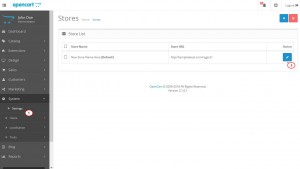
Once there, you can see a string of settings. Please open store settings:
The very first tab in the list of store settings stands for your store name:
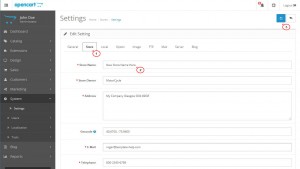
Replace the existing name with the one you prefer and click the Floppy disk icon to save changes.
Feel free to check the detailed video tutorial below:
OpenCart 2.x. How to change the store name













