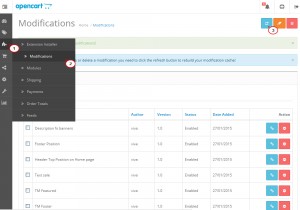- Web templates
- E-commerce Templates
- CMS & Blog Templates
- Facebook Templates
- Website Builders
OpenCart 2.x. How to install a template over the existing store (using “update” package)
April 1, 2015
The tutorial deals with installing theme over the existing OpenCart 2.x store using update package.
OpenCart 2.x. How to install a template over the existing store (using “update” package)
To install theme over existing site, you should use the themeXXX(update).zip and the themeXXX(extensions).zip files.
-
Connect to you server via FTP or log into cPanel file manager. Open OpenCart root folder, upload and extract the themeXXX(update).zip file into it.
-
With that done add /install to your site link, e.g. http://yourdomain.com/install. Click the Continue button on the theme installation page.
-
Next, install extensions: unzip the themeXXX(extensions).zip file and navigate to the Extensions -> Extensions Installer tab in OpenCart admin panel.
-
Upload files from the themeXXX(extensions) folder one by one using the Upload button:
-
When all the extensions are uploaded, activate them via Extensions -> Modifications, click the Refresh button in the top right corner.
-
Refresh Home page with Ctrl/Cmd+F5 to check theme installation.
Feel free to check the detailed video tutorial below:
OpenCart 2.x. How to install a template over the existing store (using “update” package)