- Web templates
- E-commerce Templates
- CMS & Blog Templates
- Facebook Templates
- Website Builders
OpenCart 2.x. How to manage “TM Instagram” module
March 24, 2016
OpenCart 2.x. How to manage “TM Instagram” module
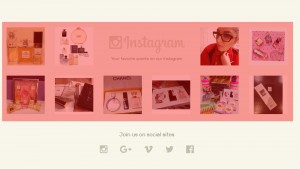
This tutorial will guide you through the basic steps of editing the module that displays the Instagram social network pictures including the number of likes in a list for your OpenCart store.
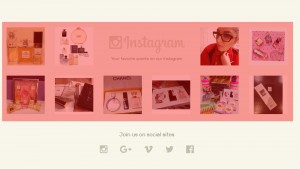
First, log into the Admin Panel of your OpenCart store.
Navigate to Extensions – > Modules section:
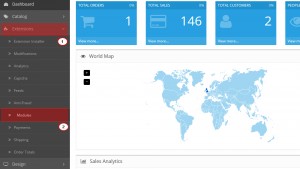
Find the TM Instagram module in the list and click the Edit button:
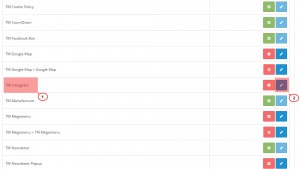
Let’s configure the module. In order to get the Entry ClientID, Entry UserId and Entry accessToken, please check the following links Get Your Instagram Access Token, Lookup Your Instagram User ID, Get a Instagram Client_ID key :
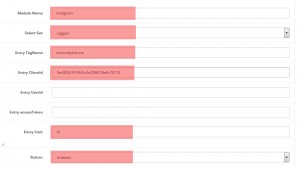
Module settings
Module Name – the name of the module;
Select Get – how to get the images. There are 2 values available (user and tagged), which means either to get the images of the exact user or using hashtag;
Entry TagName – tag that is used to display the images (it is used if you previously selected tagged in the “Select get” field);
Entry ClientID – your API ID at instagram.com (it is used if you previously selected tagged in the “Select get” field);
Entry UserId – user ID (it is used if you previously selected user in the “Select get” field);
Entry accessToken – token to display custom image (it is used if you previously selected user in the “Select get” field);
Entry limit – limit of entries;
Status – module status (enabled/disabled).
Once module is configured, open Design – > Layouts section:
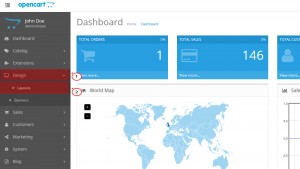
Click the Edit button of the Home page and add the TM Instagram module to the hook:
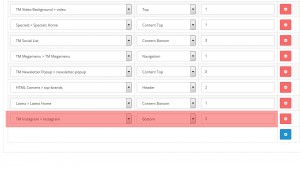
Refresh the website to see the changes.
Feel free to check the detailed video tutorial below:
OpenCart 2.x. How to manage “TM Instagram” module













