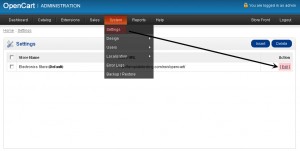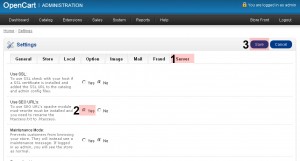- Web templates
- E-commerce Templates
- CMS & Blog Templates
- Facebook Templates
- Website Builders
OpenCart 1.5.x. How to enable and use SEO URL’s
June 4, 2012
Login to your OpenCart admin panel. In your browser address bar type http://yourdomain.com/admin. If you have installed your Opencart under a subfolder “store” for an example the above URL will change to http://yourdomain.com/store/admin
Login using your username and password.
Navigate to System > Settings and click Edit button
Select Server tab, set Use SEO URL’s to Yes and Save the changes.
Note: mod_rewrite must be installed on your hosting account. You should contact your hosting provider and ask them if it is installed on your account.
Connect to your server via FTP using any FTP manager. Contact your hosting provider if you do not know how to do it.
Find .htaccess.txt file in your OpenCart root folder and rename it to .htaccess
Skip the following step if OpenCart is installed in web root folder.
Edit .htaccess file using any code/txt editor and locate the following line of code:
RewriteBase /
You should change / to the path to your OpenCart. Do not change it if OpenCart is installed to the web root folder.
E.g.: OpenCart is installed to http://yourdomain.com/opencart
You should change the line to
RewriteBase /opencart
Now we should add SEO Keyword to each category and product in your store.
Note: do not use spaces and make sure that keyword in unique. You can not use the same keyword for products or categories. Each keyword should be unique.
Navigate to Catalog > Products to update products SEO Keyword
You should edit product, select Data tab and fill in SEO Keyword field.
To add category SEO Keywords you should edit each category under Catalog > Categories, select Data tab and update SEO Keyword field.
Feel free to check the detailed video tutorial below: