- Web templates
- E-commerce Templates
- CMS & Blog Templates
- Facebook Templates
- Website Builders
osCommerce. How to manage Customer Details
February 6, 2015
This tutorial will explain you how to edit customer details in osCommerce admin panel.
osCommerce. How to manage Customer DetailsTo make an account in osCommerce store, each customer has to fill in a special registration form, providing his personal details. You may consider some of these details not necessary and exclude them from the registration form. In osCommerce you can do it in the admin panel:
Log into your osCommerce admin panel.
From the Configuration section on the left choose the Customer Details option:
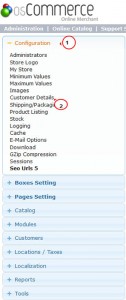
This will open a list of editable details which are enabled to be shown on the site front end.
Click on the option you want to edit and press the Edit button on the right:

Select false option in order to disable the field from the registration form of the front end.
Save settings by clicking on the Save button:
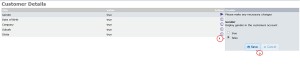
As you can see the number of details that can be edited from the admin panel is limited, but still you may need to remove or add them depending on your customer requirements.
The screenshots show you the difference between the registration page with all the details enabled and the page after disabling these options in the admin panel:
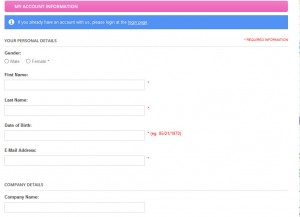

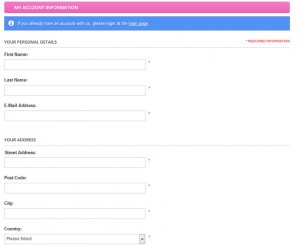
In case you need to delete some other fields from the registration form, you need to edit the login.php file located in the root of your installation directory.
We hope this tutorial was useful for you.
Feel free to check the detailed video tutorial below:
osCommerce. How to manage Customer Details













