- Web templates
- E-commerce Templates
- CMS & Blog Templates
- Facebook Templates
- Website Builders
PrestaShop 1.7.x. How to install a theme with sample data (manual installation)
January 27, 2020
This tutorial will show you how to install PrestaShop 1.7.x. template.
In order to upload a theme, you should install PrestaShop engine first. You can download a PrestaShop engine under the following link https://www.prestashop.com/en/download and proceed with installation as per this detailed tutorial:PrestaShop 1.7.x. How to install the engine.
Open a zip archive which contains your template and navigate to the following directory: theme/manual_install, select all the folders and files that it contains (folders: img, modules, themes; file: dump.sql) and extract them in the same folder where you have extracted the engine files. Please confirm overwrites if any.
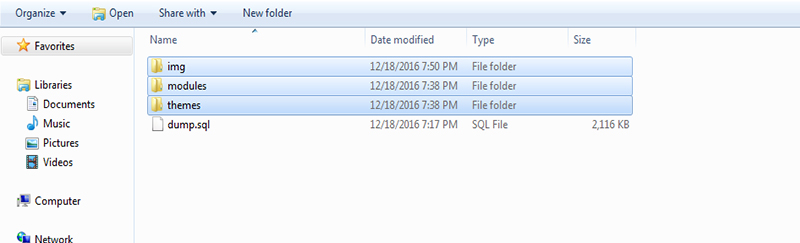
Add all the files except for dump.sql to the archive and upload it to your server. Once you have uploaded the archive, extract it there.
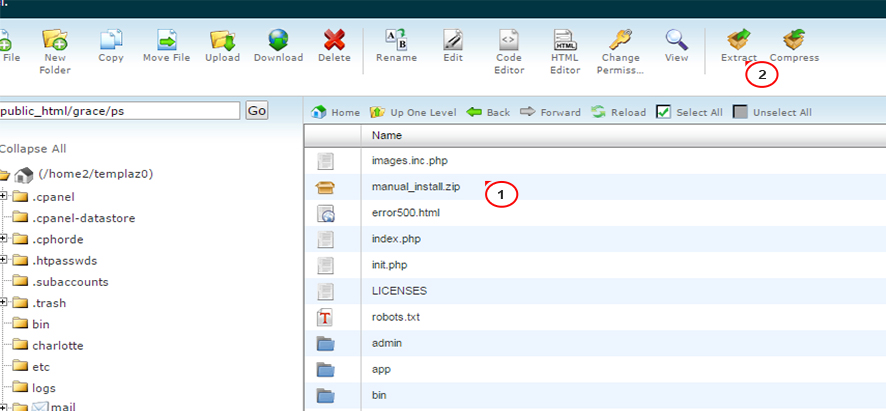
Navigate to PHPMyAdmin tool in order to import dump.sql file.
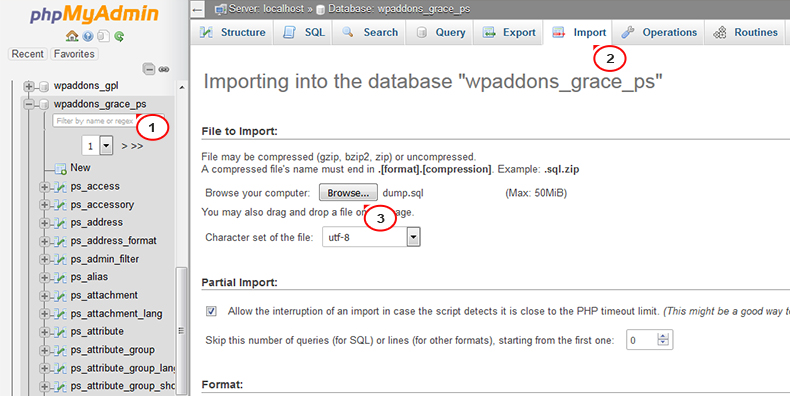
ATTENTION: Importing the SQL file to your database will overwrite your existing content and website settings. DO NOT import the SQL file if you want to keep the existing content.
NOTE: ALWAYS backup your database prior performing any modifications.
Import dump.sql file to your database. You should get the following message: Import has been successfully finished, XXX queries executed. (dump.sql).

The installation is successfully completed. Refresh your website to see the changes.
That is the end of the tutorial. Now you know how to install PrestaShop themes.
Website Installation Service – Theme Setup
If you’ve recently installed the new engine and need the theme to be set up as well, there are no reasons for worries anymore if you have no corresponding skills to handle the process. Here at TemplateMonster, we are happy to offer you a website installation service that will save you the hassle of studying a bunch of different tutorials. So, here’s what the service involves:
- Creating database and uploading files.
- Setting up a compatible CMS or eCommerce engine.
- Installing and enabling the full template.
- Importing sample data.
If it sounds like the service is exactly what you need, consider the following steps to take to get it.
- Choose the platform you need and place an order. Once you complete the payment, our support agents will get back to you via email for further details. You will be asked to provide the details to an existing hosting account or help to register a new one in case you don’t have it. Access to a hosting server is needed for setting up the theme.
- As soon as we get all the requested information, we will initiate the installation process: set up a selected theme, import its sample data, and run the test to make sure the website looks and performs properly.
- After installation, you can access your site’s admin panel using login and password we will provide you with. Once you get the credentials, you can start building content on the site.
Note: installation time is tied to the platform you opt for and varies from 3 to 24 hours.
The service offered at TemplateMonster aims to cater to people who don’t usually have enough time or appropriate skills for installing the theme or have no idea how to work with CMS or eCommerce engines. If you are the one who’s looking for a solution that will make life easier, website installation service is right for you.














