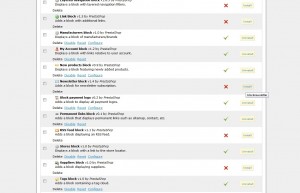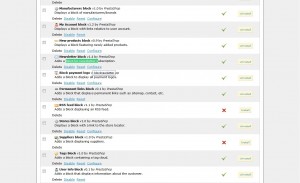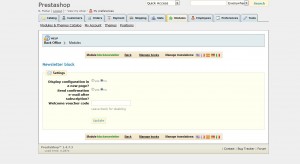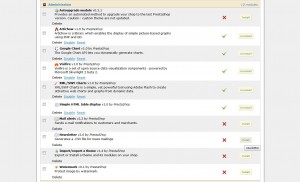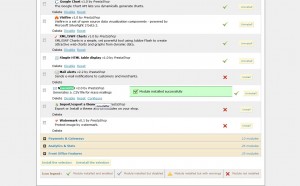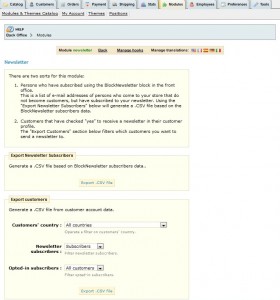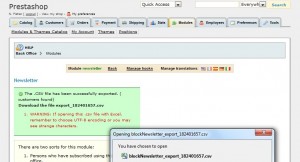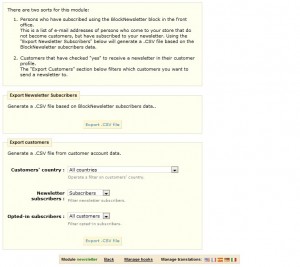- Web templates
- E-commerce Templates
- CMS & Blog Templates
- Facebook Templates
- Website Builders
PrestaShop 1.4.x. How to configure Newsletter block.
April 20, 2012
Your customers can provide you their e-mail address either by (1) entering it in the Newsletter block located on the homepage or (2) by checking the “Yes” box to subscribe to the newsletter when they register.
1) To activate the newsletter block that invites your store’s visitors to enter their email address to be included in the newsletter, please do the following:
1.1 Log into your Prestashop back office panel;
1.2 Go to Modules -> Front Office Features and look for Newsletter block v# by PrestaShop Adds a block for newsletter subscription;
1.3 Make sure it is installed. If not, click on “Install” button to install it;
1.4 Make sure it is enabled. If not, click on ‘Enable’ to enable it;
1.5 Once you have installed/activated your Newsletter block, you will see a ‘Configure’ button. Click on it;
1.6 In the configuration you can set several options, like to ‘Send a confirmation email after registration’ or ‘send a discount code for each entry’;
1.7 Click ‘Update’ to save your changes.
2) There is another Newsletter v# by PrestaShop block that generates a .CSV file for mass mailings. There are two sorts for this module:
a) Persons who have subscribed using the BlockNewsletter block in the front office. This is a list of e-mail addresses of persons who come to your store that do not become customers, but have subscribed to your newsletter. Using the “Export Newsletter Subscribers” below will generate a .CSV file based on the BlockNewsletter subscribers data.
b) Customers that have checked “yes” to receive a newsletter in their customer profile. The “Export Customers” section below filters which customers you want to send a newsletter to.
In order to activate it:
2.1 Log into your Prestashop back office panel;
2.2 Go to Modules -> Administration and look for Newsletter v# by PrestaShop generates a .CSV file for mass mailings;
2.3 Make sure it is installed. If not, click on ‘to install it;
2.4 Make sure it is enabled. If not, click on ‘enable’ to enable it;
2.5 Once you have installed your Newsletter block, you will see a ‘Configure’ button. Click on it.
The first section enables you to collect all the email addresses recorded by the newsletter block on your homepage, by clicking the button “Export .CSV file”.
A notification will appear, asking you to click on a link to download the file containing the addresses.
Four pieces of information will be present in this file. The customer id, e-mail address, the day of registration, and the IP address. If you use this data with software such as Microsoft Excel, you can sort the information as you wish.
The second item, named “Export clients”, enables you to filter your customers’ e-mail addresses. You can then filter the clients by country of origin by selecting “Customer Country” from the drop-down menu, and then selecting the country you want. Filtering by country is particularly useful for sending newsletters in the right language and for adapting your offers.
You can then take more information into account, when exporting the e-mail addresses. Select the field “Newsletter’s subscribers”, and select from the drop-down menu one of the following three items:
- The first “All customers” enables you to select all the e-mail addresses of your customers who open an account on your store. That is to say, those who do want to receive information from your part, as well as those who don’t. Be careful what you did with it, then.
- The second, “Subscribers”, enables you to select only those customers who do want to receive a newsletter from you.
- The third “Non-subscribers” enables you to select only those customers who do not want receive a newsletter from you.
- Next is the “Opted-in Subscribers” field, where you can filter the contacts based on their desire to register for messages from advertising partners. Similarly, three choices are available:
- The first “All customers” enables you to select all the e-mail addresses of your customers who open an account on your store. That is to say, those who want and do not wish to receive information from your part.
- The second, “Subscribers”, enables you to select only those customers who do want to receive a newsletter from your partners.
- The third “Non-subscribers” enables you to select only those customers who do not want receive a newsletter from your partners.
Once you have filtered the e-mail addresses to export, click “Export .CSV File” to retrieve all addresses. As before, a notification on a green background appears asking you to click and download the file. This document contains six types of information: The customer ID, Last Name, First Name, email address, IP address, and date of registration. You can then use this information to send your marketing campaigns.
Feel free to check the detailed video tutorial below:
PrestaShop. How to configure Newsletter.