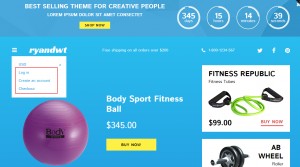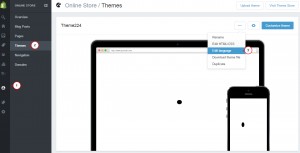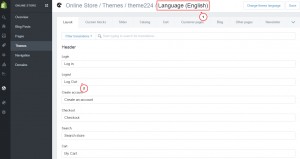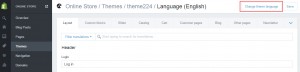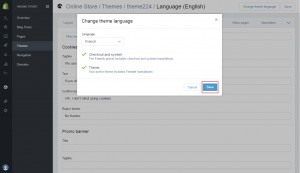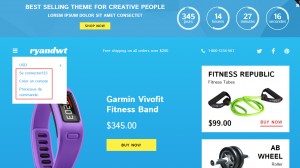- Web templates
- E-commerce Templates
- CMS & Blog Templates
- Facebook Templates
- Website Builders
Shopify. How to manage translations in translation-ready theme
January 26, 2016
This tutorial shows how to manage translations in Shopify translation-ready theme.
Shopify. How to manage translations in translation-ready theme
-
You can change text/translate any kind of titles using Theme translation feature:
-
Open admin section, go to Online Store -> Themes. Select Edit language option:
-
Currently English is being used in our theme. You can change titles in appropriate sections of current language:
-
Let’s change theme language. Click on Change theme language. There you can select one of predefined languages. You can also select Other languages in order to add your language. In this case you will need to add translations manually:
-
We have selected French. Save changes:
-
We can see tabs with different sections. You can go ahead and check\modify translations for particular sections. Some items may not have translations. You can define them manually. Save changes and check your site:
-
We have selected another language and changed text. Please perform the same actions to the rest sections like Custom blocks, slider, catalog etc.:
Feel free to check the detailed video tutorial below:
Shopify. How to manage translations in translation-ready theme