- Web templates
- E-commerce Templates
- CMS & Blog Templates
- Facebook Templates
- Website Builders
VirtueMart 3.x. How to manage prices
June 22, 2015
This tutorial is going to show you how to manage prices in Virtuemart 3.x templates.
VirtueMart 3.x. How manage pricesThere are several price variants available in Virtuemart 3.x. Let’s see what purpose each price serves for:
Cost price is product price in certain currency.
Base price is cost price, but converted into your currency. In case the currency of your supplier is the same, base price will be equal to the cost price.
Final price is the price for which product will be sold. This price will be shown on your site frontend.
Virtuemart allows you to add several prices to one product. Follow the steps listed below to see how you can add more than one price for a product:
Open Products under Virtuemart > Products > Products page in your admin panel:
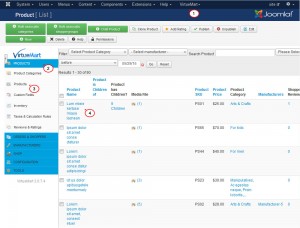
-
You will see Product pricing section with the price settings.
To add one price for the other shopper group or create price with specific rules, click Add new price button:
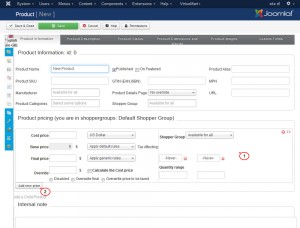
Enter your price settings on the next screen:
Cost price
Base price
Final price
Override option
Shopper Group settings
Quantity range
Save product and check your site.
You can add special rules, discount to your final product price. You can add special price for the shopper groups. Let’s see how special prices can be applied.
Taxes&Calculation Rules
Virtuemart allows you to add taxes to the product price.
Log into your Joomla admin panel. Open Virtuemart > Products > Taxes&Calculation Rules page. Click New button to add new tax rule:
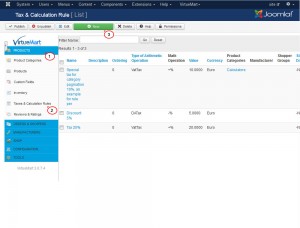
You will open the form where you can enter your tax details. Save the changes:
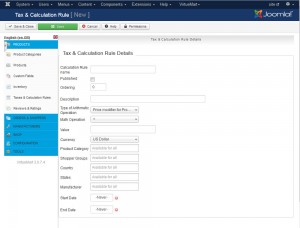
-
Open your products under Products > Products tab in your admin panel.
-
You can choose tax rule for your product from Basic or Final price drop down under Product pricing section in your product. You can check our video tutorial on how to show prices with taxes on frontend for more details.
Temporary Mark-Down (Discounts)
In case you need to sell product with some discounts for definite period of time, you can use Override option.
-
Open your product under Virtuemart > Products > Products page in your admin panel.
-
Check Override option from Product pricing section under Product Information tab.
You can disable, overwrite final price and overwrite price to be taxed:
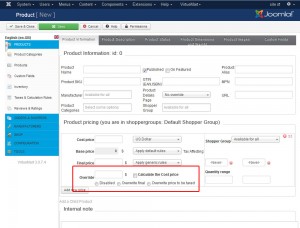
Shopper Groups Offers
-
You can add your shop groups under Virtuemart > Orders & Shoppers > Shopper Groups page in your admin panel.
Add new Shopper Group by clicking New button:
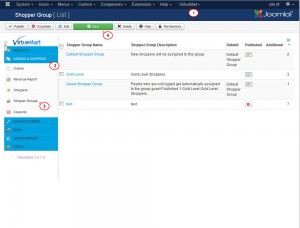
-
Enter your shopper group details on the text screen. Change price settings under Show Following Prices section:
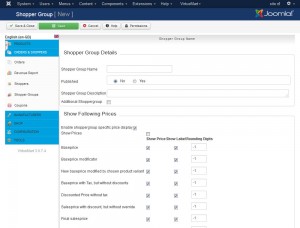
Feel free to check the detailed video tutorial below:
VirtueMart 3.x. How manage pricesIf you need more premium templates to choose from, check out Joomla Templates.














