- Web templates
- E-commerce Templates
- CMS & Blog Templates
- Facebook Templates
- Website Builders
WooCommerce. How to create downloadable product
December 15, 2014
Our Support team is ready to present a new tutorial that will show you how to create a downloadable product in WooCommerce.
WooCommerce. How to create downloadable productFist, navigate to WooCommerce > Settings > General. Scroll down to Downloadable Products. You can manage the File Download Method and add the Access Restrictions options:
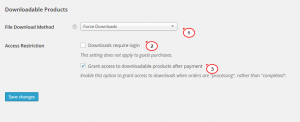
To add a new downloadable product, please navigate to Product > Add new.
Type in your product name, description, product short description, select the product category on the right.
In Product Data area, check Virtual and Downloadable options.
Click on Choose file next to File paths line. Upload a file from your computer. You can also set the Download limit or the number of days till the download expiration:
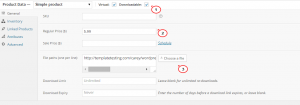
Once the file is uploaded, click on Publish.
You have created a downloadable product.
Feel free to check the detailed video tutorial below:
WooCommerce. How to create downloadable product













