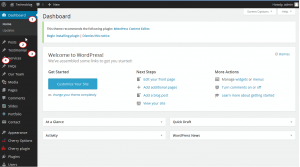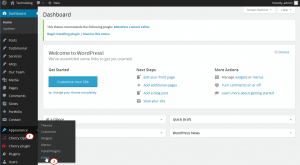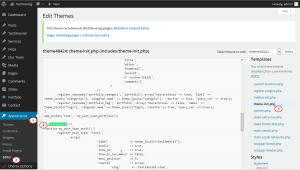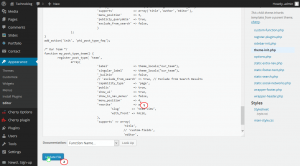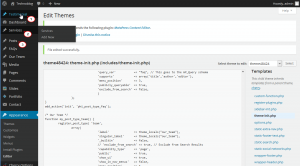- Web templates
- E-commerce Templates
- CMS & Blog Templates
- Facebook Templates
- Website Builders
WordPress. Changing the order of admin menu items
January 16, 2015
This tutorial is going to show how to change the order of admin menu items in WordPress.
WordPress. Changing the order of admin menu items
Let’s change the positions of Testimonial, Services, FAQ’s and Our Team items:
-
Log into WordPress Admin Panel, then go to Appearance -> Editor, look for theme-init.php file; or you can log into FTP/File Manager, go to wp-content/themes/themeXXXXX/includes/theme-init.php file:
Open the file, you can use CTRL+F to search for a specific item:
-
Each post is using ‘register_post_type’ or ‘menu_position’ with a specific digit that needs to be changed. In case some posts do not have those features, then you can add ‘menu_position’ => … , and set an appropriate number.
-
When everything is done, press Update File button:
-
Then you will see that the order of menu items has been successfully changed:
Feel free to check detailed video tutorial below.