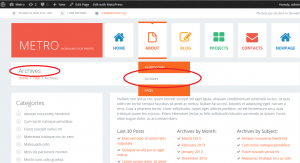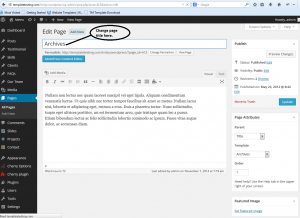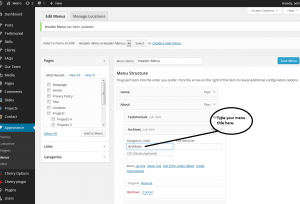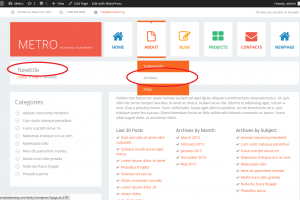- Web templates
- E-commerce Templates
- CMS & Blog Templates
- Facebook Templates
- Website Builders
WordPress. How to change page title but to keep the same title in your menu
January 2, 2020
This tutorial will show you how to change page title but to keep the same title in your menu in WordPress.
WordPress. How to change page title but to keep the same title in your menu
-
Please go to your site. As an example, we will change the title of Archives page but keep the same title in the menu:
-
In order to change your page title, navigate to WordPress admin panel, open Pages -> All Pages menu, find Archives page and change its title here. Click Update:
-
Go to your Appearance -> Menus and check your menu Archives. As you see we have changed page title and menu title was changed to New title too. In order to keep the old menu name, open this menu and type you navigation label name. Click Save:
-
Go to your website and check the menu title. As you see, you have got Archives menu title but your page title was updated:
Thank you for watching our tutorial, now you know how to change the page title but to keep the same title in your menu in WordPress.
Feel free to check the detailed video tutorial below:
WordPress. How to change page title but to keep the same title in your menu
Why not make things easier for yourself?
Now that you get acquainted with our step by step guide on how to change page title in WordPress leaving the title in your menu untouched, you may wonder if there is a way to handle situations like this without searching the net and reading tons of information. Is that so?
Let’s be honest, the technical side of site maintenance is troublesome, to say the least. On top of that, if you are short on time, constantly dealing with WordPress settings might be really annoying. Besides, you can’t be sure that you have done everything correctly. We are not trying to say that you can’t edit WordPress page titles on your own. Of course, you can. It is not rocket science after all. The question here is, do you have to?
What if we tell you that there’s a way to carry out the tasks like changing WordPress page titles without actually doing them by yourself? Yes, you have read it right. You can change site title in WordPress, add new or edit existing content, install a new theme and keep your site up to date and safe without any actions being done from your side. Leave all of this to the professionals by subscribing to Website Maintenance Services from TemplateMonster, the service that provides you with the best site management solutions. And the best thing is, the team of experts will take care of your site 24/7.
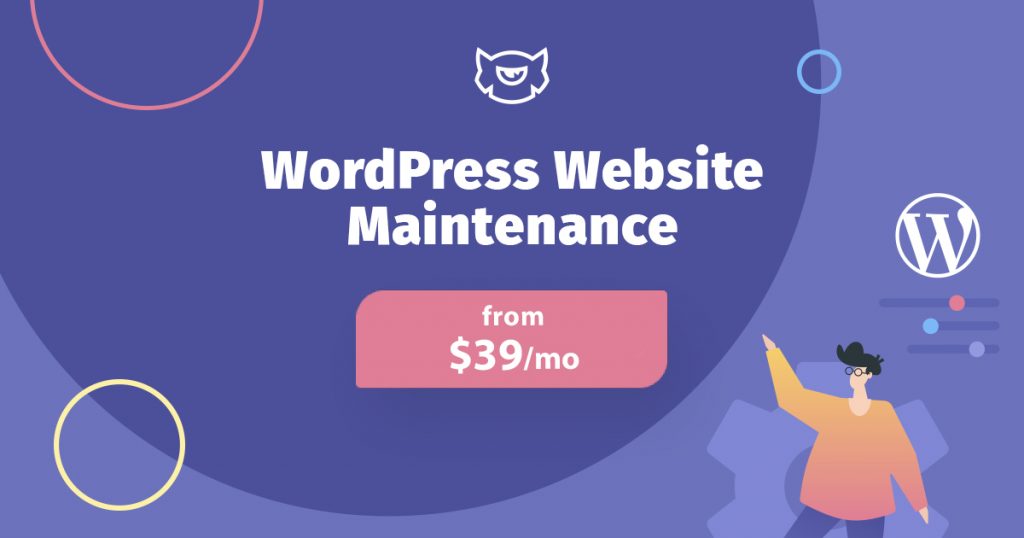
If you want to get the exceptional functioning of your website, WordPress Website Maintenance & Support from TemplateMonster is the way to go with it. You can choose between Essential and Premium pricing plans. Both packages have monthly and annual subscription options. Those of you who purchase a subscription for a year get 2 months of services for free.
By choosing the cheapest pricing plan which is only $39 per month you get:- Efficient 24/7 support
- The best solutions for site management
- Regular site performance checks and optimization
- Backups made on a daily basis
- Website availability monitoring 24/7
- Emergency Care
- Updates of WordPress Engine and Plugins
- Security Protection
- Monthly Speed Optimization
- Developer’s Hours
- WooCommerce Support
So, all you need to do is to pick the most suitable pricing plan and, voila, you no longer worry about how to change WordPress page titles, edit WordPress pages, integrate new plugins, etc. TemplateMonster solves these problems for you fast and efficiently.
More on how to manage your website with TemplateMonster Website Maintenance Services you can read in this tutorial.