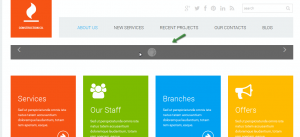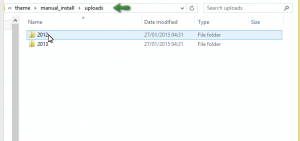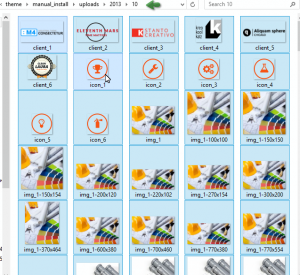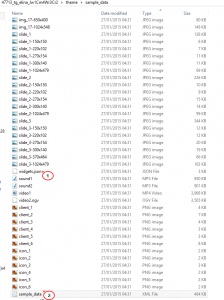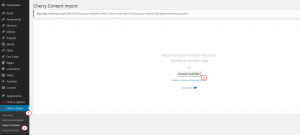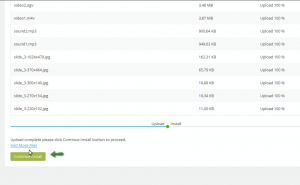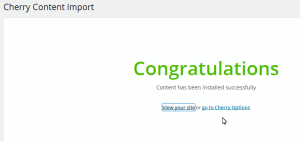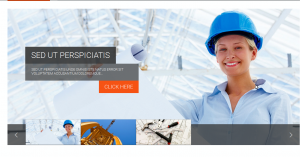- Web templates
- E-commerce Templates
- CMS & Blog Templates
- Facebook Templates
- Website Builders
WordPress Troubleshooter. Missing images after installation (alternative solution)
March 31, 2015
This tutorial shows how to resolve the issue with missing images after WordPress theme installation.
WordPress Troubleshooter. Missing images after installation (alternative solution)
In some WordPress templates, you may have the issue with missing images after finished installation:
-
First, unzip the template package, and open it. Go to theme/manual_installation directory to look for uploads folder:
You will see that there are some folders organized into years order. You need to open every single folder of year, and every single month folder from each year to see all the media files (images, video,…):
After this, copy all the files from each month folder to theme/sample_data, which is at the moment with just 2 files: .json and .xml:
-
Log into WordPress Admin Panel, go to Cherry Plugins, select Import Content, then Browse local files:
-
Select all the files from sample_data to import. Wait until all files are imported. Then click Continue Install:
-
Click to Visit your site or refresh your site to see that the images show up now:
Feel free to check the detailed video tutorial below:
WordPress Troubleshooter. Missing images after installation (alternative solution)