- Web templates
- E-commerce Templates
- CMS & Blog Templates
- Facebook Templates
- Website Builders
CherryFramework 4. How to change Google map location on Home page
April 6, 2016
This video tutorial will show how to change the Google map location on Home page in CherryFramework 4 templates.
CherryFramework 4. How to change Google map location on Home page-
Log into WordPress admin panel, go to Appearance -> Widgets, open Footer Sidebar 3 (you may need to check another Footer widget) widget for editing:
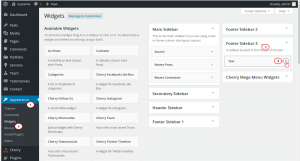
-
In order to change Google map location on the Home page, just change name of the City in the shortcode that you see in Footer Sidebar 3 widget:
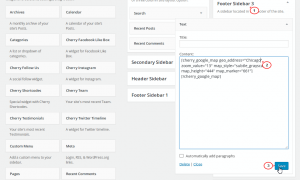
-
Go back to your site, refresh the Home page to see changes:
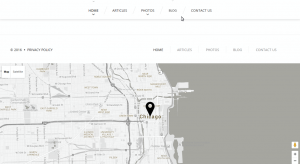
Feel free to check the detailed video tutorial below:
CherryFramework 4. How to change Google map location on Home page













.jpg)
