- Web templates
- E-commerce Templates
- CMS & Blog Templates
- Facebook Templates
- Website Builders
How to download a template
June 2, 2016
Hello! This tutorial is going to show you how to download a template after the purchase.
Please follow these steps:
-
Check your Inbox. You’ll see the informing message there with the link to your template delivery page:
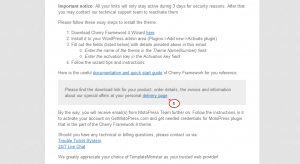
-
Open this link and use the Download button at the middle of the page to download your template package.
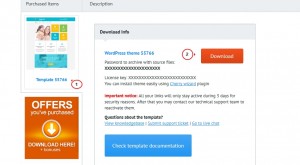
-
If there are several templates included to your purchase, switch between the tabs at the left side to download each template separately.
-
You can also find additional products, included to the purchase at the Offers tab, e.g., DepositPhotos images package. Please, find all the information regarding additional offers at this tab.
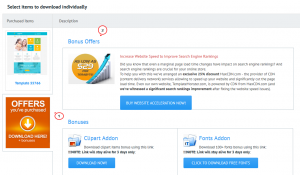
-
After all the files have been downloaded, you will need to extract the package to start working with files. Please, refer to our video guides on how to unzip a template on Windows and Mac OS for more details.
Feel free to check the detailed video tutorial below:
How to download a template













.jpg)
.jpg)
